A disk image is a file that contains all the information of a physical disk. This includes not only the files, but the physical media information and format structure as well.
There are several types of disk image. One of the most common image formats is ISO, typically used to store copies of CDs or DVDs. For archiving it’s more convenient than keeping physical discs, since you can store hundreds of DVD images on a single hard disk. It’s also convenient for distribution: rather than waiting for a colleague or company to send you a disc, you can download an ISO file and recreate the disc in minutes, using either a burning tool such as ImgBurn or Windows 7’s built-in burner.
It isn’t always necessary to use an image format for this job. If you just want to store or share a folder full of files, an archive format such as ZIP may be more appropriate. Zipped files are easy to browse within Windows, whereas inspecting the contents of an ISO requires additional software such as the free 7-Zip compression tool. What’s more, ZIP allows you to compress the data to save space, whereas ISOs are always uncompressed.
But there are reasons why you may choose a format that stores the disc’s structure as well as its content. For example, if the disc is bootable, storing it as an image means you can recreate the original media and maintain this ability – useful for storing OS installers and rescue discs. There are many programs that can create and manipulate ISO files: ImgBurn is free, and can be downloaded here.
VIRTUAL HARD DISKS
Disk imaging also makes it possible to create and use virtual hard disks. A virtual hard disk is a volume that appears – to a program or operating system – to be a real drive, but which is actually stored in an image file. Unlike ISOs, virtual disks aren’t blueprints of existing media: they’re functional drives, which you can write files to and even partition and format as you do with physical media.
As the name suggests, virtual disks are typically used with virtual machines, since this way there’s no need to dedicate a physical drive to each virtual computer running on a host. Using Microsoft’s VHD format, it’s also possible to mount a virtual disk directly within Windows, and use it like a regular hard drive. Some versions of Windows can even boot from a VHD file. This makes virtual disks a flexible way to access data and systems, especially in businesses with a great number of computers.
BACKUP IMAGES

Home users are most likely to come across imaging in the context of backup. Sure, if you only want to backup your data, you can do this on a file-by-file basis. But when it comes to backing up your program files and Windows installation, this approach may not do the trick.
That’s because each program you install is likely to spread files all over your hard disk – and every time you run Windows Update, countless files are quietly updated and replaced. There’s simply no way to know precisely which files you’d need to back up to be able to restore a given program or Windows feature.
Another problem is the Registry. If you want to restore an application from a backup, you’ll need to restore its Registry entries, or it almost certainly won’t work. But there’s no practical way to back up and restore only the entries that relate to a particular application. You can revert the entire Registry to an earlier state, but this will most likely break any updates and programs you’ve installed since.
Practically speaking, therefore, if you want to store a safe copy of your applications and OS, the best way to do it is to take a snapshot of the system as a whole – by using image-based backup software to create an image of your entire hard disk. There are many options: the backup and restore tool built into Windows 7 can create images, or you can use third-party software from suppliers such as Acronis or Paragon. Another popular choice is O&O DiskImage; there a few versions of this package - from professional to family - and all are available here.
DISKS & PARTITIONS

Making an image of your entire hard disk ensures you can restore your computer in the event of a disaster, but it can take up a lot of space. Even though most imaging software can compress the data as it creates the image, the complete file is likely to be many tens or hundreds of gigabytes in size.
One way to save space is by not imaging the entire disk. A single physical drive can be divided up into two or more partitions, each one containing its own files or operating system. Imaging software ordinarily allows you to image only the partitions you choose – so if, for example, you have a Linux partition you rarely use, you don’t need to back it up every time you want to make a snapshot of your Windows system.
It works the other way, too: when you restore a disk image, you can choose whether to restore the entire disk or only certain partitions. Most imaging software will even let you resize partitions as you restore them. For example, let’s say you back up a 1TB Windows disk to an image, then later split the drive in half to create a dual-boot system. If you wish to restore your old Windows image, you can restore the imaged partition directly onto your now-half-terabyte Windows partition, so long as the image doesn’t contain too much data to fit.
You can expand images as well as shrinking them. If, for example, you want to upgrade a 500GB hard disk to a 2TB model, you can easily move your OS, applications and data across by creating an image of your existing drive, then restoring it to the larger disk, dynamically expanding it to use all available space. Simply boot from the new drive and you’re done. The only caveat is that moving your system from a traditional mechanical drive onto an SSD can raise some issues (see Imaging and SSDs, below).
Note that when you restore an image it completely overwrites what was there before: there’s no way to merge the contents of an image with the files that are already there. So if you keep your documents on the same partition as your Windows system, these too will be overwritten with older versions when you restore an image.
There are a few ways to deal with this. You could simply keep all your personal data on a separate drive. You could use a file-based backup system in tandem with an imaging regime. Or, you could update your image file on a regular basis. This might sound like a slow and space-consuming approach – but it doesn’t have to be.
Click below for the next page





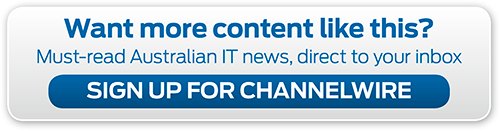

.png&h=142&w=230&c=1&s=1)

.jpg&h=142&w=230&c=1&s=1)




.jpg&w=100&c=1&s=0)
_(8).jpg&w=100&c=1&s=0)










