Walkthrough: Creating images with O&O DiskImage Professional
Step 1:
DiskImage opens with an easy interface offering the most common tasks. One-click imaging automatically backs up your primary drive to an image file, and you can also restore an image or create differential/incremental images. If you want more control, click the bottom button to switch to the advanced start page.
Step 2 :
DiskImage uses a familiar tabbed interface. Under the Image tab you can select any of the disks on your system, or individual partitions, for imaging – there’s a map at the bottom of the window. You can launch a one-click imaging task from here, or click “Image of the changes” to create a differential or incremental image
Step 3:
When you start creating an image, you’re asked to specify the target file: click “…” to choose a different location. The program shows whether the image file will be compressed, encrypted, validated or split into multiple files – click Options in the main interface to change this. You can also convert your image into VHD format
Step 4:
The Options panel also includes advanced features. For example, you can exclude files by filter: if you deal with large temporary files, you don’t need to include them in your images. You can also specify how DriveImage should cope with problems such as disk errors encountered during the imaging process.
Step 5:
Taking a snapshot can take a while. The precise time it takes will depend on the characteristics of your hardware, and on how much data is stored on the drive you’re imaging. Creating an image of a heavily loaded system drive can take several hours, so plan ahead – or use DiskImage’s built-in scheduling tools.
Step 6:
When it’s time to restore an image, go to the Restoration tab, choose a target drive and select an image. If you’re not sure which drive an image should be written to, click “Suggest targets” and DriveImage will try to identify the appropriate place. By default, incremental updates have suffixes such as [1], [2] and so forth.









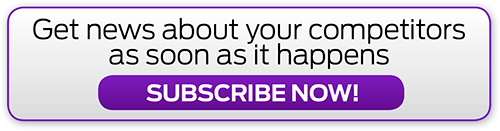

.png&h=142&w=230&c=1&s=1)


_(21).jpg&h=142&w=230&c=1&s=1)



.jpg&w=100&c=1&s=0)
_(8).jpg&w=100&c=1&s=0)










