A disk image is a file that contains all the information of a physical disk. This includes not only the files, but the physical media information and format structure as well.
There are several types of disk image. One of the most common image formats is ISO, typically used to store copies of CDs or DVDs. For archiving it’s more convenient than keeping physical discs, since you can store hundreds of DVD images on a single hard disk. It’s also convenient for distribution: rather than waiting for a colleague or company to send you a disc, you can download an ISO file and recreate the disc in minutes, using either a burning tool such as ImgBurn or Windows 7’s built-in burner.
It isn’t always necessary to use an image format for this job. If you just want to store or share a folder full of files, an archive format such as ZIP may be more appropriate. Zipped files are easy to browse within Windows, whereas inspecting the contents of an ISO requires additional software such as the free 7-Zip compression tool. What’s more, ZIP allows you to compress the data to save space, whereas ISOs are always uncompressed.
But there are reasons why you may choose a format that stores the disc’s structure as well as its content. For example, if the disc is bootable, storing it as an image means you can recreate the original media and maintain this ability – useful for storing OS installers and rescue discs. There are many programs that can create and manipulate ISO files: ImgBurn is free, and can be downloaded here.
VIRTUAL HARD DISKS
Disk imaging also makes it possible to create and use virtual hard disks. A virtual hard disk is a volume that appears – to a program or operating system – to be a real drive, but which is actually stored in an image file. Unlike ISOs, virtual disks aren’t blueprints of existing media: they’re functional drives, which you can write files to and even partition and format as you do with physical media.
As the name suggests, virtual disks are typically used with virtual machines, since this way there’s no need to dedicate a physical drive to each virtual computer running on a host. Using Microsoft’s VHD format, it’s also possible to mount a virtual disk directly within Windows, and use it like a regular hard drive. Some versions of Windows can even boot from a VHD file. This makes virtual disks a flexible way to access data and systems, especially in businesses with a great number of computers.
BACKUP IMAGES

Home users are most likely to come across imaging in the context of backup. Sure, if you only want to backup your data, you can do this on a file-by-file basis. But when it comes to backing up your program files and Windows installation, this approach may not do the trick.
That’s because each program you install is likely to spread files all over your hard disk – and every time you run Windows Update, countless files are quietly updated and replaced. There’s simply no way to know precisely which files you’d need to back up to be able to restore a given program or Windows feature.
Another problem is the Registry. If you want to restore an application from a backup, you’ll need to restore its Registry entries, or it almost certainly won’t work. But there’s no practical way to back up and restore only the entries that relate to a particular application. You can revert the entire Registry to an earlier state, but this will most likely break any updates and programs you’ve installed since.
Practically speaking, therefore, if you want to store a safe copy of your applications and OS, the best way to do it is to take a snapshot of the system as a whole – by using image-based backup software to create an image of your entire hard disk. There are many options: the backup and restore tool built into Windows 7 can create images, or you can use third-party software from suppliers such as Acronis or Paragon. Another popular choice is O&O DiskImage; there a few versions of this package - from professional to family - and all are available here.
DISKS & PARTITIONS

Making an image of your entire hard disk ensures you can restore your computer in the event of a disaster, but it can take up a lot of space. Even though most imaging software can compress the data as it creates the image, the complete file is likely to be many tens or hundreds of gigabytes in size.
One way to save space is by not imaging the entire disk. A single physical drive can be divided up into two or more partitions, each one containing its own files or operating system. Imaging software ordinarily allows you to image only the partitions you choose – so if, for example, you have a Linux partition you rarely use, you don’t need to back it up every time you want to make a snapshot of your Windows system.
It works the other way, too: when you restore a disk image, you can choose whether to restore the entire disk or only certain partitions. Most imaging software will even let you resize partitions as you restore them. For example, let’s say you back up a 1TB Windows disk to an image, then later split the drive in half to create a dual-boot system. If you wish to restore your old Windows image, you can restore the imaged partition directly onto your now-half-terabyte Windows partition, so long as the image doesn’t contain too much data to fit.
You can expand images as well as shrinking them. If, for example, you want to upgrade a 500GB hard disk to a 2TB model, you can easily move your OS, applications and data across by creating an image of your existing drive, then restoring it to the larger disk, dynamically expanding it to use all available space. Simply boot from the new drive and you’re done. The only caveat is that moving your system from a traditional mechanical drive onto an SSD can raise some issues (see Imaging and SSDs, below).
Note that when you restore an image it completely overwrites what was there before: there’s no way to merge the contents of an image with the files that are already there. So if you keep your documents on the same partition as your Windows system, these too will be overwritten with older versions when you restore an image.
There are a few ways to deal with this. You could simply keep all your personal data on a separate drive. You could use a file-based backup system in tandem with an imaging regime. Or, you could update your image file on a regular basis. This might sound like a slow and space-consuming approach – but it doesn’t have to be.
Click below for the next page
INCREMENTAL IMAGING

So far we’ve been talking about disk images as single files, but this isn’t necessarily the case. For convenience of storage and transport, most imaging software allows you to automatically split images across multiple files.
More advanced imaging agents can also create what are called differential and incremental images. These types of image work on a simple principle: rather than having to create a complete copy of a partition or disk every time you want to back up your system, a differential or incremental approach involves creating a single “base image”, then, in subsequent updates, storing only what’s changed. This way, you can slash the amount of space required to house an extensive archive of backups.
The difference between differential and incremental images is what’s stored in these update files. A differential image contains all the changes that have occurred on your system since the base image was created. This enables you to easily restore your computer to any given backup point using only two files (the base image and your chosen update file). Over time, however, as your computer grows less similar to the base image, the differential files will become larger. If you use differential imaging, it makes sense to create a new base image from time to time, or after major changes.
For home use, it makes more sense to use incremental imaging. Here, your updates store only what’s changed since your last update, not since the base image was originally created. This way, you can maintain a complete restorable archive of all the programs and files that have been on your computer at various points, without wasting a single byte.
Incremental imaging is arguably less robust than differential imaging. Since each update builds on the last, you can end up with a chain of dozens of update files – which means dozens of potential points of failure. It isn’t necessarily the case that losing or corrupting one of these files will wreck your entire backup system. Backup tools can skip missing files, so if you lose an update that only contained a few changes, you can normally recover everything else. However, if your damaged update file includes the installation of a new application or a Windows Update, your system could be left in an unstable state.
SIMPLE SUITES

There’s no single standard for disk backup images. Over time, the various developers of imaging software have each developed their own ways of implementing features such as compression, differential and incremental updates – and also encryption. Some tools allow you to “dip into” an image file and copy files or folders onto your current system – an approach that combines the best of image-based and file-based backup. Some software can even mount an image as a virtual disk, although this isn’t as versatile as a VHD since you typically get read-only access.
Because of this, once you start creating images and incremental updates using a particular package, you’ll need to keep it around for restoring them. That’s worth considering, especially if you’re planning to shell out for a commercial imaging tool.
The Professional Edition of O&O DiskImage 6 will set you back US$29 for a single license or US$49 for a three license Family version, both available from the O&O Software website. The program comes with a free 30-day trial period. It can create images from disks and partitions, produce incremental and differential images, and conveniently combine incremental files together on demand to produce an updated base image. Paragon’s Backup & Recovery 2012 Free edition can be downloaded here and you can find paid for options on the site as well. Acronis True Image 2011 can be downloaded for trial here and a 1 PC license could be purchased for AUD$49.99.
IMAGING AND SSDs
When you perform a clean installation of Windows 7, the installer analyses your hardware and configures Windows for maximum performance and reliability. This includes applying settings that suit the type of hard disk you’re using. For example, when you install it on a mechanical drive, caching services such as SuperFetch are switched on by default. On a solid-state drive they may – depending on the performance of the drive – be disabled.
This means if you use imaging software (or cloning software) to migrate your system from a mechanical drive onto a new SSD, you may not get the performance you expect. The best way to ensure you do is to perform a clean installation of Windows 7 directly onto the SSD. But if this isn’t practical, you can try adjusting the system settings.
To disable caching features that could harm the performance of your SSD, open the Registry Editor and navigate to HKEY_LOCAL_MACHINE\SYSTEM\ CurrentControlSet\Control\Session Manager\Memory Management\ PrefetchParameters. Once there, you’ll see a few keys, including two named EnablePrefetcher and EnableSuperfetch. Double-click on each of them and set their values to 0 to disable them.
It’s also worth checking that Windows is making use of your SSD’s TRIM feature, which cleans up deleted files in the background. You can do this from an administrative command prompt: to open one, go to the Start menu, type “cmd”, then right-click on the cmd. exe icon and select “Run as administrator”. Once you see the prompt, enter the following line:
fsutil behavior query DisableDeleteNotify
If you receive a response telling you that “DisableDeleteNotify = 0” then TRIM is enabled. If not, you can enable it by entering:
fsutil behavior set DisableDeleteNotify 0
A last SSD-specific recommendation is to disable scheduled defragmentation: SSDs don’t need defragging, and the constant reading and writing wears out the drive. To do this, open the Task Scheduler from the Start menu and click on Task Scheduler Library in the left-hand pane. Then browse to Microsoft|Windows|Defrag. If you see a scheduled defragmentation task appear in the top-centre pane, click on it, then click “Disable” in the right-hand pane to stop it running.
OPTIONS
We recently reviewed Acronis True Image 2012, one of the more popular home options for using a disk image for back up and recovery (get the free trial here). Recent changes have added some new features, but ultimately the system remains simple at its core.
One of the big advantages of the 2012 iteration of True Image is the support now offered for NAS devices. The software now finds and recognises them as a disk, rather than requiring you to wade through network trees. Given the increasing popularity of the NAS as a home device and the ongoing simplification of the installation and running of a home NAS, Acronis’ decision to add improved support in this version is extremely welcome.
Also, if you’re still running Windows XP (which a surprisingly large number of users around the world are), the software will now make disks larger than 2TB usable with little fuss.
Another popular program for this is Paragon’s Backup & Recovery, a powerful program that has a free edition available online. This application not only supports of all the present day techniques to store backup images, but it also has advanced features such as partitioning tools, virtualisation and migration facilities and much more.
A quick look around will reveal a number of programs that can be used for disc imaging.
Click below for the next page.
Walkthrough: Creating images with O&O DiskImage Professional
Step 1:
DiskImage opens with an easy interface offering the most common tasks. One-click imaging automatically backs up your primary drive to an image file, and you can also restore an image or create differential/incremental images. If you want more control, click the bottom button to switch to the advanced start page.
Step 2 :
DiskImage uses a familiar tabbed interface. Under the Image tab you can select any of the disks on your system, or individual partitions, for imaging – there’s a map at the bottom of the window. You can launch a one-click imaging task from here, or click “Image of the changes” to create a differential or incremental image
Step 3:
When you start creating an image, you’re asked to specify the target file: click “…” to choose a different location. The program shows whether the image file will be compressed, encrypted, validated or split into multiple files – click Options in the main interface to change this. You can also convert your image into VHD format
Step 4:
The Options panel also includes advanced features. For example, you can exclude files by filter: if you deal with large temporary files, you don’t need to include them in your images. You can also specify how DriveImage should cope with problems such as disk errors encountered during the imaging process.
Step 5:
Taking a snapshot can take a while. The precise time it takes will depend on the characteristics of your hardware, and on how much data is stored on the drive you’re imaging. Creating an image of a heavily loaded system drive can take several hours, so plan ahead – or use DiskImage’s built-in scheduling tools.
Step 6:
When it’s time to restore an image, go to the Restoration tab, choose a target drive and select an image. If you’re not sure which drive an image should be written to, click “Suggest targets” and DriveImage will try to identify the appropriate place. By default, incremental updates have suffixes such as [1], [2] and so forth.













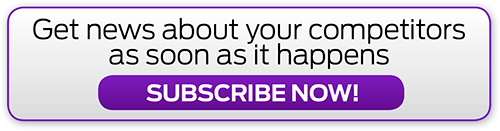








.jpg&w=100&c=1&s=0)
_(8).jpg&w=100&c=1&s=0)










