Your $500 car gets a regular oil change, why not your PC?
After all, a good laptop is a US$1,000 commitment and people still treat them casually.
This week we have a look at ten ways you can protect your systems.
Honourable mention: Liquids
Iain Thomson: Liquids do have their place in PCs, ideally in hermetically sealed cooling systems used to suck heat from overclocked processors. However, in pretty much every other case, they don’t; period.
This I discovered to my cost a few days ago when a clumsy reach for the water glass left my laptop deader than purple corduroy bell-bottoms with tartan leg patches. Despite advances in waterproofing (especially sealing keyboards) the average laptop can still be killed quite simply by the humble glass of water. But if it’s sugary tea or wine you might as well just give up and go home.
This goes for PCs too. Whenever the UK suffers one of its periodic floods the TV footage always shows desktop PCs left in swirls of murky water, when moving it upstairs would have saved a fortune.
If you’re going to be drinking anything near a computer make sure it isn’t in the splash zone. The average office might make that difficult but at home, take care.
Shaun Nichols: A few years ago we formally entered the age of portable computing, and with it an increase in catastrophic events which I like to refer to as "oh s**t" moments. Few things can inspire a tirade of four-letter words like a glass of water or a cup of tea sprayed across your computer.
It used to be that this wasn't such a big risk. Old systems would often be safely tucked away on the floor or at least elevated a bit on a desk. In the modern era of handheld and laptop computing, however, spills have become an even greater hazard.
As notebook systems stack all of the vital components of a system in an area under or around a keyboard, the parts most susceptible to damage get put right in the line of fire. These days users would be well-advised to keep a close eye on nearby drinks and watch their systems accordingly.
10. Don't give in to 'peer' pressure
Shaun Nichols: Peer-to-peer (P2P) networks are great way to quickly exchange files with users around the globe. Unfortunately they're also a very good way to spread malware around the globe.
As we all know, much of the traffic on peer-to-peer systems comes in the form of compressed files or application installers. It's simple for those who want to spread malicious software to tie a Trojan in with those bundles and have an easy way to infect new users.
If you're going to use peer-to-peer networks to obtain who applications and compressed archives, it's probably a good idea to have some very good security software in place as well.
Iain Thomson: P2P networks can be a real blessing if you want to move large files around without resorting to an FTP site. But casual use can be deadly to a PC.
There are too many people using P2P networks, and Bittorent sites, to download material of which they don't know the provenance. This is a computer screw-up waiting to happen and malware writers are already using the P2P channel to distribute malware on an every-increasing scale.
Quite simply, if you don't know what it is don't download it. Sadly there are too many people ignoring this advice and downloading material that they know nothing about. Doing so could be very expensive in terms of time and effort to make sure you have a clean machine.
9. Reinstall
Iain Thomson: ‘If at first you don’t succeed try and try again’ was drilled into us at school but for software it just doesn’t work.
If you’ve got an application that is causing endless problems take another approach. Shut down everything else and check if it still does what you want. If not, then back up its files and then uninstall it, and do a reinstall.
This might seen extreme but it works. If there’s a problem with the code due to a plug-in then that will be lost and you can build things up again. Even better, if the fault is caused by malware then you may have eliminated a threat.
This does however require a modicum of organisation. Store your software CDs in a CD holder and include the serial numbers. But also photocopy the numbers as a back-up. Just because it’s analogue don’t mean you won’t lose it.
Shaun Nichols: I'm a big fan of the "nuke and pave" strategy for solving system issues.
As the years go by, things like forgotten downloads and plug-ins or library files from deleted applications can start to accumulate. In addition to wasting space, this can also pose stability problems if some obscure component or forgotten app has a compatibility issue with another tool.
Every once in a while, it's not a bad idea to just archive all of your important docs and then re-install the whole system from scratch. This is a bit extreme and rather time-consuming as you have to re-install and update everything again, but it's also a sure-fire way to solve performance problems and rid yourself of any unwanted malware or adware that you may have picked up.
8. Don't overstuff your hard drive
Shaun Nichols: Now that we're more than ten years into the internet age, and with the growth of broadband connections even the most casual users are finding themselves with extensive archives of multimedia files. Additionally, the ongoing economic crisis and low take-up of Windows Vista has left many users sticking with their older systems.
When you combine these factors, you end up with a lot of very full hard drives. Having an overstuffed drive can not only make managing your archives a headache, but it can also hamper system performance.
Most people don't know just how much an overfull hard drive can slow down their system, but having a stuffed drive can bog performance down even more than a fragmented drive in some cases.
To keep things speedy, try to keep your drive from getting too stuffed.
Iain Thomson: Ideally you should never have more than three quarters of your drive space taken up with data.
With storage costs dropping fast there is really no reason to have an over-full hard drive. Get a USB external drive and free up your system. You'll not only enjoy faster computing but you'll spare yourself the problems of an early hard drive failure.
As matter of course you should be backing up everything on your drive to an external source anyway. If you do this there's really no need to have an over-full drive apart from laziness. Ask yourself what you cannot do without easy access too and delete everything else.
7. Turn it off, then on again
Iain Thomson: Shaun and I are both huge fans of the IT Crowd but the cliché isn’t that far from the truth.
At a long-ago COMDEX Bill Gates reportedly said “If General Motors had kept up with the technology like the computer industry has, we would all be driving US$25.00 cars that got 1,000 miles to the gallon."
The length, and very funny rebuttal from GM turned out to be a hoax but one of the best points from the anonymous author was “Occasionally, executing a maneuver such as a left turn would cause your car to shut down and refuse to restart, in which case you would have to reinstall the engine.”
Restarting your system is seldom a bad idea if it starts running choppily. Linux systems know this, which is why netbooks are perfect for the fast-starting open source technology.
One final point. There's a prevailing myth that computers should be left on all the time, since shutting them down then firing them up harms the circuitry. This was true over a decade ago but is no longer the case.
Shaun Nichols: Roy and Moss would have been proud of this one.
It may seem like a silly thing, but simply rebooting can solve even the most bizarre issues. The longer a system runs, the more information that gets left around to clutter up memory and eventually make things run slow and even cause crashes in many cases.
This is particularly true for office systems where heft applications such as browsers and spreadsheet apps are launched and shut down numerous times over the course of a day and users often leave systems running at the end of the day.
As it turns out "have you tried turning it off and on again?" isn't just a recurring gag, it's also a very good way to cure what's ailing your PC.
6. Defragment regularly
Shaun Nichols: Defragmentation is a process well known to IT pros, but largely a mystery to most home and office users.
The problem occurs, more or less, when new data is written onto a hard drive. As information is installed and deleted, blocks of data get shifted around to different locations on the hard disk, and eventually everything becomes so jumbled that overall performance begins to slow.
Defragmentation tools help to solve this problem by taking the small empty blocks of storage space and moving them into one large block while also organising saved files and applications together in the same region.
These days, Windows ships with a built-in defragmentation tool, and it's a good idea to run it every so often to keep performance up to snuff.
Iain Thomson: Defragging the hard drive is an essential duty, which not only give you more space on the drive can hold but also increases its life span.
If you have a clogged up drive with lots of deleted of frequently moved data then the spindle on a platter drive has to move around much more. This increases wear on the drive and makes a failure more likely.
Many geeks grew up to cries from parents that we should clean up our rooms. When it comes to drives you might want to take that advice.


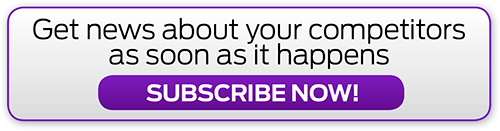


.jpg&h=142&w=230&c=1&s=1)

.png&h=142&w=230&c=1&s=1)



.jpg&w=100&c=1&s=0)
_(8).jpg&w=100&c=1&s=0)









