Buying a laptop used to involve a straight choice between two operating systems – Windows or Mac OS X. But now there's Google's Chrome OS, which offers a low-cost third option. Chromebooks running the cloud-based operating system have become very popular and it's easy to see why. They are affordable because as long as you're happy to carry out most of your work on the web and in your browser, they don't require much expensive processing power.
The same principle can be applied to an old PC, so although it may not be able to run the latest version of Windows, your old computer may still have more than enough power to run the Chrome operating system. CloudReady (www.neverware.com) brings the Chromebook experience to your PC, and can either replace your existing Windows installation or run alongside it. The OS is aimed commercially at schools but is being given away free to home users.
What you'll need
In addition to the CloudReady image file, which is a 600MB download from www.neverware.com, you'll need the Chromebook Recovery Utility. This is an official Google tool that lets you create recovery drives for Chromebooks but it can also be used to install Chrome OS (via CloudReady) on your PC. It requires the Chrome browser to work. You also need an empty USB flash drive (or SD card) to write the installer to. This should have a capacity of at least 8GB, though 16GB would be better.
- Go to www.neverware.com/freedownload and select either the 32-bit or 62-bit download file. Don't unzip the CloudReady download yet, because it might cause problems.
- Insert a blank USB flash drive (or one you don't might losing the data on), open the Chrome we browser, then install and run the Chromebook Recovery Utility. Do not click the 'Get started' button. Instead, click the gear icon and choose 'Use local image'.
- Navigate to the saved file and select the media you want to use for the installation. Make sure you select the correct drive. Click Continue and confirm that the details on the next page are correct. Assuming they are, click 'Create now'. OK the UAC prompt that appears.
- Creating a recovery image should only take a few minutes – don't unplug the USB drive during the process. When it's done, restart your PC and boot from the USB drive. The CloudReady installer will load. Set your language, keyboard, and network, then click Continue to begin the installation process.
- During installation, you'll need to agree to install Flash, then sign into your 'Chromebook' using your existing Google account. If you don't have an account or want to create a new one to use with CloudReady, click 'More options' and choose 'Create new account'. Click Next and enter your password.
- Choose a picture to use for your account and you'll be offered the chance to take a tour of your new device. All the apps can be accessed through the launcher in the bottom-right corner. The System Tray provides access to the settings, which is where you'll find the option to install CloudReady.
- Click the Install CloudReady button. You'll have the option of installing it as a standalone operating system (which will completely erase anything on your hard drive) or as a dual boot alongside Windows. If you select the latter, you'll be able to choose between loading Windows or CloudReady when you boot up.
Run CloudReady on VirtualBox
If you want to try CloudReady without installing it on your PC, you can set it up temporarily using VirtualBox (www.virtualbox.org). This isn't as straightforward as setting up other operating systems, such as the different versions of Linux, because the download comes as a BIN image file and you'll need to convert this into a format that VirtualBox can work with before you do anything else. Fortunately, this isn't difficult to do.
Unzip the chromiumos_image.bin file, click Start, type cmd and launch the Command Prompt. Inside the window, type: “c:\program files\oracle\virtualbox\VBoxManage.exe” convertfromraw “C:\Users\[username]\Downloads\chromiumos_image.bin” cloudready.vdi
You'll need to add your username and the name of the location you saved the BIN file to. If for any reason you can't find the saved file, search your hard drive for cloudready.vdi and copy it to the Desktop.
Launch VirtualBox and click New. In the Name box, enter cloudready. Set the type as 'Other' and the version as 'Other/Unknown', then click Next. Assign a minimum of 2GB RAM to the OS, click Next and, in the Hard Disk box, select 'Use an existing virtual hard disk file'. Click the folder icon and browse to the cloudready.vdi file. Click Open, then click Create. Make sure the CloudReady entry is selected on the left and click Settings. Go to System, Motherboard and tick 'Enable I/O APIC' and 'Enable EFI'. Next, select the Processor tab (still under Settings) and tick 'Enable PAE/NX' next to Extended Features. Increase the number of processors from one to two or more. Finally, click Display on the left, change video memory to 128MB and tick 'Enable 3D Acceleration'. Click OK and the changes will be applied.
With CloudReady selected in VirtualBox, click the Start button at the top. The virtual machine will start and the memory will be tested. Once that's complete, CloudReady will load and you're ready to set it up.
Next: Master CloudReady


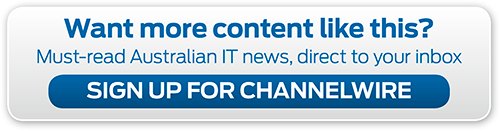
_(21).jpg&h=142&w=230&c=1&s=1)

.jpg&h=142&w=230&c=1&s=1)






.jpg&w=100&c=1&s=0)










