Master CloudReady
Navigating CloudReady is fairly simple. You access your apps through the launcher and browse the web through Chromium. The system tray icon lets you switch Google accounts, manage your internet connection, adjust the volume and access Settings. You can also shutdown the OS or lock it.
The Settings screen lets you manage your internet connection and install and update media plug-ins such as Flash. You can also set the wallpaper, get themes, and adjust settings for the mouse, keyboard and display. The Advanced Settings screen lets you manage the date and time (you'll probably need to change this because we found CloudReady couldn't identify our location correctly, so it was displaying the wrong time), as well as privacy settings, languages and downloads.
Right-click a blank area of the Desktop to bring up a context menu that lets you autohide the shelf (the Chrome OS equivalent of the Windows taskbar) and change its position. By default, it sits at the bottom of the screen but it can be positioned on the left- or right-hand sides, which is useful for widescreen monitors.
Change the background
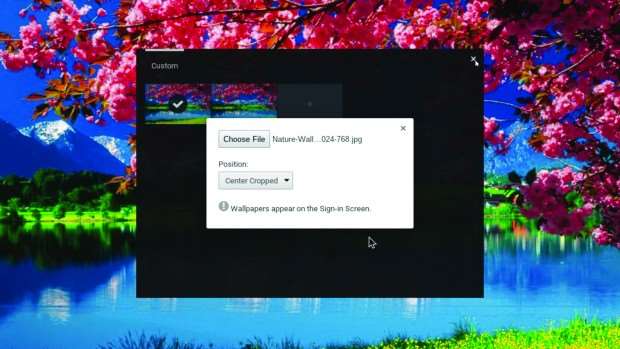
The dull, grey default background is one of the first things you'll want to change in Chrome OS. Browse the web until you find an image you'd like to use as Desktop wallpaper. You can also use a photo of your own if it's stored in Google Drive (you'll need to download the Google Drive app from the Web Store).
To change the background, right-click the Desktop and select Set Wallpaper. Click the plus symbol under Custom, then Choose File and select the wallpaper to use from either Google Drive or Downloads. You can adjust the position of the image, which can be centred, cropped or stretched.
Install some apps
There are lots of apps to choose from, but we'd definitely recommend the following:
- Google Drive: Store and access all your files through Google's cloud-storage service
- VLC for Chrome OS: An excellent media player that can handle any audio or video file
- JSTorrent: A BitTorrent client that works very well on Chromebooks (or PCs pretending to be Chromebooks)
- Evernote: The popular note-taking app
- Kindle Cloud Reader: Read ebooks directly in the Chromium web browser.


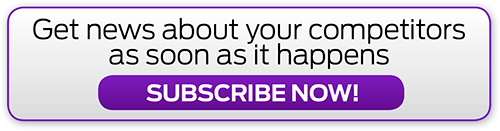
_(21).jpg&h=142&w=230&c=1&s=1)

.jpg&h=142&w=230&c=1&s=1)






.jpg&w=100&c=1&s=0)










