Expandability
Historically the number and type of ports on a laptop have varied greatly between makes and models. This has a massive influence over just what your laptop can do, and how easy it is to increase storage, schedule backups or even work with your other devices.
Thankfully this has become less complex in recent times, thanks largely to the introduction of a few new technologies, and the mainstreaming of USB 3. Until Ivy Bridge, USB 3 support had to be enabled through a third party controller chip. This not only increased the manufacturing cost by a small amount, but the chip also had to be fitted somewhere onto the laptop motherboard.
This is no longer the case, as Intel now builds a USB 3 controller into the chipset designed to work with Ivy Bridge CPUs. This USB 3 controller is capable of running up to four ports – most laptops have up to three. So, apart from some niche desktop replacement solutions, you shouldn’t see any Ivy Bridge-based laptops with USB 2 ports.
We’ve been advocates of USB 3 for some time, and the 5Gbps transfer speed that the port is capable of is going to be more than enough for external storage needs. You can also continue to use existing USB peripherals, thanks to the inherently backwards-compatible nature of the technology.
Some laptops will also have a USB port designed to be able to charge devices when the laptop is turned off. This can be quite handy for smartphones and similar devices, especially when travelling, as you can happily let your laptop sleep while still ensuring you’re other devices will be good to go when it wakes.
The other big new expansion port is Thunderbolt. This is still largely confined to Apple laptops but it is now available for use by other manufacturers. Thunderbolt comes in either one or two port configurations. While it offers double the bandwidth of USB 3, devices are expensive and it is still a technology in its infancy. You’ll have some sort of display outputs onboard as well.
Larger laptops will tend to have HDMI and D-Sub outputs, which means you’ll need an HDMI to DVI adapter if you want to connect to some monitors. The combination of D-Sub and HDMI is actually quite optimal because it allows for connection to the widest range of devices. Thunderbolt laptops will also support Mini-DisplayPort connections, as will some other laptops on the market.
CPUs
Over the past decade CPU development has shifted focus significantly. It used to be that companies like Intel and AMD developed big, powerful desktop CPUs and then adapted the design for use in mobile products.
Nowadays it is the opposite, thanks to the ever-increasing dominance of laptops over desktops. A product like Intel’s Ivy Bridge or AMD’s Trinity APU has been designed for the best mix of performance and power consumption on laptops and then beefed up in power consumption and raw speed for use on the desktop.
This means CPUs are better at mobile than ever before, delivering more and more battery life while still managing to keep up with the demands of modern computing tasks. It also means there is a lot of variance in mobile processors, with several different types of CPU available for different market areas.
If we start at the bottom of the pile we have Intel’s Atom. This is the processor that drove the netbook craze, and has largely fallen out of favour. More and more manufacturers are abandoning netbooks and while Atom is still around, it isn’t really a serious player in the mobile PC space. Cheap netbooks are still an option for light web use, but it is an area that better suits tablets.
For proper processing grunt it’s best to look at Intel’s Core i series of CPUs or AMD’s A series APUs. Again, these are not all created equal, and knowing this can be a boon when purchasing or selling.
Intel’s Core i processors are in their third generation, using the Ivy Bridge CPU core. There are also still plenty of second generation Sandy Bridge Core i CPUs out there, which still perform admirably, but the Ivy Bridge design is such that you’ll get better CPU performance, battery life and noticeably better graphics performance.
Distinguishing between generations of Intel CPUs is easy. Sandy Bridge processors all have model numbers beginning with a 2, eg. the Core i5-2410M. Ivy Bridge CPUs start with a 3, eg. the Core i5-3360M. Besides this generational difference, there are also differences within the Core family.
These are denoted by the suffix on the model number and refer to the TDP (Thermal Design Potential) of the processor. TDP is essentially the amount of power the CPU draws (and in turn the maximum heat output) and this is key to how much battery life you can eke out of a laptop.
With the third generation Core series Intel has gone for a few different designations. Mainstream dual-core laptops get the suffix M (eg. the Core i5-3360M). This means the processors have a TDP of 35W and generally run somewhere between 2GHz and 3GHz. These processors form the bulk of mainstream laptop CPUs, with a very solid mix of battery life and performance.
Some higher end Core i7 models have the suffix QM (eg. the Core i7-3610QM). These are quad-core CPUs that have a slightly higher TDP of 45W. While you will find these processors in mainstream-focused laptops, they consume slightly more power than the dual-core versions, and tend to turn up in gaming laptops, entertainment powerhouses and other desktop replacement style products.
There is also a sole Extreme Edition in this line up, the Core i7-3920XM, which has a 55W TDP and will likely only be found in the most expensive laptops (in other words it really isn’t a CPU for mere mortals).
While that covers the mainstream product lines from Intel, it doesn’t touch on ultrabooks. Intel tweaked its numbering with the launch of Ivy Bridge, and now all of the ultrabook-focused CPUs come with the suffix U (eg. the Core i5-3427U).
These processors have a TDP of 17W, which help them not only fit into the thermal constraints of tiny ultrabook chassis, but enables the long battery life that makes ultrabooks shine. These U series processors have base frequencies of between 1.7GHz and 2GHz, which means they don’t have the raw processing grunt of the M processors.
Whilst Intel is by far the dominant player in laptop CPUs, AMD still delivers a respectable product. AMD’s processors are dubbed APUs (accelerated processing units) rather than CPUs, which references the fact they are comprised of both CPU and GPU cores. Generally speaking, AMD’s APUs offer lower CPU performance than Ivy Bridge, but better GPU performance (more about that later).
Battery consumption is also excellent on these APUs, delivering benchmark times competitive with Intel. With its 2012 “Trinity” design AMD has three major processor designations.
The first is the A6 (eg. A6-4400M). These are dual-core processors and are available in both 35W and 17W versions. As with Intel, the 35W models are designed for mainstream laptops and the 17W versions are designed for thin and light laptops (ultrabook is an Intel trademark, so AMD doesn’t use the term but the intent is for the 17W APUs to turn up in ultrabook-style products).
The higher end models of APU sport either the A8 or A10 prefix (eg. the A10-4600M). These have quad-core CPUs, a little more cache and better onboard GPUs than the A6 models. The mainstream versions have a 35W TDP, while there is also a 25W A10 APU designed to fit into the thin and light category.
Read on to learn about the software, chassis and networking



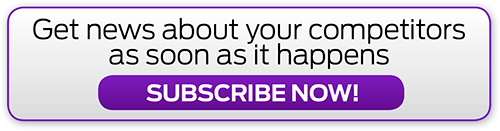


.png&h=142&w=230&c=1&s=1)





.jpg&w=100&c=1&s=0)
_(8).jpg&w=100&c=1&s=0)










