Shopping for a laptop can get confusing at times. There are many technologies on offer, and it isn’t always apparent what the best solution is for your needs.
But getting a basic understanding of the different hardware specifications can go a long, long way to ensuring that you end up with the right product for what you want to do.
We look at some of the buzzwords and technologies to consider when buying a laptop. This will not only help you cut through the jargon, but it will also help you choose the right laptop for your needs.
Memory
Once upon a time memory was the one thing you could expect to be easily upgradeable in a laptop, but that's no longer the case. Not only do laptops increasingly ship with a single RAM slot, but some manufacturers are shifting towards no RAM slots at all.
Apple’s latest Macbook Pro with retina display, for example, has memory chips soldered onto the motherboard at the time of manufacture, which effectively means that you will be stuck with the capacity you ordered.
It isn’t just this that will affect memory upgradeability – some laptops will ship with only a single RAM slot, or with the second slot inaccessible. This means that if you want to upgrade memory in the future you’ll need to replace the existing RAM, rather than add to it. There is no hard and fast rule as to the number of slots in a laptop, so your best course of action is to search the net for your specific model to see just what can be done.
These restrictions aren’t necessarily a downside as long as you have a decent chunk of RAM. In Apple’s case the base model has 8GB, which is going to be ample for most users. You’ll find most Windows laptops will ship with at least 4GB of memory, which seems small but is going to be fine for some time to come – very few Windows programs take advantage of 64-bit memory space, and can only address 3GB of RAM.
There are exceptions of course – those doing serious image or video editing for example will want more. But for normal day to day use 4GB will be fine (just make sure you have the 64-bit version of Windows though, as the 32-bit variant can only address 3GB of memory).
Storage
Laptop storage may seem a straight choice between speedy but low capacity SSDs and slower but bigger hard drives. But thanks to new technology in modern laptops, the choice between SSD and hard drive isn’t as clear cut as it once was.
The technology in question goes under several names, the most common being Intel’s smart response technology (Intel SRT). This is a caching, which can use a small SSD or embedded flash memory to cache the most frequently accessed data on your PC. This happens transparently and it ultimately means your system is almost as fast as one with an SSD in it.
The major advantage of this technique is that you get the best of both worlds – large storage capacity and speed. An SSD will still be faster (and consume less power) but for those wanting to use a laptop as their primary PC it can be a godsend.
Not only does caching improve system performance but it also helps keep costs down. Even though SSDs have been falling in price lately there is still a massive gulf between hard drives and SSDs when it comes to the cost per gigabyte. You’ll often find that cheaper models of laptop will have much greater storage capacities than expensive models due to this.
SRT is part of Intel’s ultrabook spec, which makes it a key consideration when shopping for a laptop. But there are still plenty of solutions out there that use either an SSD or an HDD, so there are a few key things to consider in that regard as well.
There is a standard for mobile SSDs called mSATA that is used by some manufacturers. The advantage of an mSATA SSD is that it is user upgradeable with products from several different manufacturers. Other makers go with customised drive connectors, which will limit your ability to upgrade the drive. This is common with SSDs in Apple products; but there are usually third party manufacturers that sell replacement drives with these connectors.
Most hard drives use standard connectors, but it is important to keep in mind that there is an increasing number of sealed laptops on the market.
Power
No matter how powerful or feature-packed a laptop is, the ultimate factor in its usefulness is still battery life. We have seen massive advances in in recent years, with everything from full-sized laptops to ultrabooks delivering battery lives unheard of last decade.
Not only has the life delivered from a single charge increased, but batteries have better overall lifespans than before. This is good, because user upgradeable batteries have at the same time become rarer and rarer. Nowadays batteries are usually packed into the chassis, inaccessible to mere mortals. This allows manufacturers to maximise the amount of charge they can squeeze into their designs.
Some manufacturers will still offer expanded capacity batteries, and others (mainly those focused on business products) do still make laptops with user replaceable batteries. Thankfully part of the ultrabook specification requires 5 hours of battery life for a laptop to qualify, which ensures all such products will have a decent lifespan.
One thing to keep in mind with battery life testing is that every method is different, and produces different results.
Screen
One of the biggest variables when looking for a laptop is the kind of screen it has. There are a myriad resolutions, technologies and finishes to consider, some of which have an appeal that is highly personal.
Resolution is important, for a variety of reasons. The king of resolution at the moment is Apple’s retina Macbook Pro with its 2880 x 1800 resolution. This is vastly superior to everything else on the market, but it does come with drawbacks.
Most laptops on the market pack either a 1366 x 768, 1600 x 900 or 1920 x 1080 screen. As a rule of thumb, the smaller the physical screen size, the lower the resolution, but this isn’t always the case.
Laptops designed for entertainment or gaming will often have high resolution screens, while cheaper models will often use low resolution ones.
Keep in mind when looking at laptop screens the technology used to make them. Most laptop screens still use twisted nematic (TN) panels, which is the same technology used for most desktop screens. The next step up is the more power-hungry in-plane switching (IPS), which tends to make for a more colourful screen with better viewing angles than one with a TN panel.
Unfortunately IPS-based laptops are rare, despite the technology delivering noticeably better images. You’ll usually only find these screens on mobile workstations or some premium laptops. One of the most visible differences between laptop screens is whether they have a matte or glossy finish.
Glossy screens have a glass panel over the top of a standard matte screen, and give an initial impression of brighter, more vibrant imagery. However the downside to glossy is that it catches reflections, and can be incredibly annoying to use for long stretches of time.
We tend to prefer matte screens; the vast majority of laptops on the market, though, use glossy ones. With these details in mind, a screen is one of the few aspects of a laptop you should check out before buying.
Graphics
Choosing the right graphics processor in a laptop can either be an easy or a fairly tough decision. This depends largely on whether you intend to play games or not, but is also of importance if you are doing a lot of video editing or other GPU-accelerated tasks.
There are two major types of laptop graphics – integrated and discrete. Integrated graphics are built right into the CPU itself, which not only saves on precious internal space but means the GPU can be noticeably more power efficient than a discrete solution would be. Historically integrated GPUs have been poor performers, but this has changed markedly in the past year.
There are two major types of integrated GPU – Intel builds what it calls processor graphics into its CPUs, while AMD’s APUs have a version of its Radeon GPU built in. These use very different designs, and in turn deliver different performance, but both are now capable of running modern games and GPU-accelerated applications in some form.
As a rule of thumb AMD’s APUs will perform slightly better than Intel’s processor graphics.
All of Intel’s third generation Core i CPUs come with HD 4000 graphics cores in their mobile variants. These run at slightly different speeds depending upon the processor, but all support DirectX 11. These cores are designed around low power consumption rather than raw performance.
A discrete GPU will work in conjunction with the graphics cores built into your CPU. AMD’s APUs can work in conjunction with a suitable discrete graphics core, a feature dubbed “Dual Graphics”. In practice this is an asynchronous version of the desktop Crossfire technology, with both GPUs sharing the rendering load when running games.
On Intel platforms discrete GPUs work quite differently, using what is known as automatic switching. In this scenario the processor graphics run normally, but the discrete graphics drivers monitor what software is being run. When you fire up a GPU heavy application the drivers detect this and fire up the discrete GPU. This then takes over rendering duties until you exit the app, at which point the discrete GPU turns off and hands duties back to the processor graphics.
As long as you keep your drivers up to date this is an elegant solution, enabling high performance when you need without pointlessly chewing through battery when you don’t. Nvidia calls its version of this technology Optimus, while AMD uses the less fancy Switchable Graphics Technology banner.
Read on to learn about CPUs and expandability
Expandability
Historically the number and type of ports on a laptop have varied greatly between makes and models. This has a massive influence over just what your laptop can do, and how easy it is to increase storage, schedule backups or even work with your other devices.
Thankfully this has become less complex in recent times, thanks largely to the introduction of a few new technologies, and the mainstreaming of USB 3. Until Ivy Bridge, USB 3 support had to be enabled through a third party controller chip. This not only increased the manufacturing cost by a small amount, but the chip also had to be fitted somewhere onto the laptop motherboard.
This is no longer the case, as Intel now builds a USB 3 controller into the chipset designed to work with Ivy Bridge CPUs. This USB 3 controller is capable of running up to four ports – most laptops have up to three. So, apart from some niche desktop replacement solutions, you shouldn’t see any Ivy Bridge-based laptops with USB 2 ports.
We’ve been advocates of USB 3 for some time, and the 5Gbps transfer speed that the port is capable of is going to be more than enough for external storage needs. You can also continue to use existing USB peripherals, thanks to the inherently backwards-compatible nature of the technology.
Some laptops will also have a USB port designed to be able to charge devices when the laptop is turned off. This can be quite handy for smartphones and similar devices, especially when travelling, as you can happily let your laptop sleep while still ensuring you’re other devices will be good to go when it wakes.
The other big new expansion port is Thunderbolt. This is still largely confined to Apple laptops but it is now available for use by other manufacturers. Thunderbolt comes in either one or two port configurations. While it offers double the bandwidth of USB 3, devices are expensive and it is still a technology in its infancy. You’ll have some sort of display outputs onboard as well.
Larger laptops will tend to have HDMI and D-Sub outputs, which means you’ll need an HDMI to DVI adapter if you want to connect to some monitors. The combination of D-Sub and HDMI is actually quite optimal because it allows for connection to the widest range of devices. Thunderbolt laptops will also support Mini-DisplayPort connections, as will some other laptops on the market.
CPUs
Over the past decade CPU development has shifted focus significantly. It used to be that companies like Intel and AMD developed big, powerful desktop CPUs and then adapted the design for use in mobile products.
Nowadays it is the opposite, thanks to the ever-increasing dominance of laptops over desktops. A product like Intel’s Ivy Bridge or AMD’s Trinity APU has been designed for the best mix of performance and power consumption on laptops and then beefed up in power consumption and raw speed for use on the desktop.
This means CPUs are better at mobile than ever before, delivering more and more battery life while still managing to keep up with the demands of modern computing tasks. It also means there is a lot of variance in mobile processors, with several different types of CPU available for different market areas.
If we start at the bottom of the pile we have Intel’s Atom. This is the processor that drove the netbook craze, and has largely fallen out of favour. More and more manufacturers are abandoning netbooks and while Atom is still around, it isn’t really a serious player in the mobile PC space. Cheap netbooks are still an option for light web use, but it is an area that better suits tablets.
For proper processing grunt it’s best to look at Intel’s Core i series of CPUs or AMD’s A series APUs. Again, these are not all created equal, and knowing this can be a boon when purchasing or selling.
Intel’s Core i processors are in their third generation, using the Ivy Bridge CPU core. There are also still plenty of second generation Sandy Bridge Core i CPUs out there, which still perform admirably, but the Ivy Bridge design is such that you’ll get better CPU performance, battery life and noticeably better graphics performance.
Distinguishing between generations of Intel CPUs is easy. Sandy Bridge processors all have model numbers beginning with a 2, eg. the Core i5-2410M. Ivy Bridge CPUs start with a 3, eg. the Core i5-3360M. Besides this generational difference, there are also differences within the Core family.
These are denoted by the suffix on the model number and refer to the TDP (Thermal Design Potential) of the processor. TDP is essentially the amount of power the CPU draws (and in turn the maximum heat output) and this is key to how much battery life you can eke out of a laptop.
With the third generation Core series Intel has gone for a few different designations. Mainstream dual-core laptops get the suffix M (eg. the Core i5-3360M). This means the processors have a TDP of 35W and generally run somewhere between 2GHz and 3GHz. These processors form the bulk of mainstream laptop CPUs, with a very solid mix of battery life and performance.
Some higher end Core i7 models have the suffix QM (eg. the Core i7-3610QM). These are quad-core CPUs that have a slightly higher TDP of 45W. While you will find these processors in mainstream-focused laptops, they consume slightly more power than the dual-core versions, and tend to turn up in gaming laptops, entertainment powerhouses and other desktop replacement style products.
There is also a sole Extreme Edition in this line up, the Core i7-3920XM, which has a 55W TDP and will likely only be found in the most expensive laptops (in other words it really isn’t a CPU for mere mortals).
While that covers the mainstream product lines from Intel, it doesn’t touch on ultrabooks. Intel tweaked its numbering with the launch of Ivy Bridge, and now all of the ultrabook-focused CPUs come with the suffix U (eg. the Core i5-3427U).
These processors have a TDP of 17W, which help them not only fit into the thermal constraints of tiny ultrabook chassis, but enables the long battery life that makes ultrabooks shine. These U series processors have base frequencies of between 1.7GHz and 2GHz, which means they don’t have the raw processing grunt of the M processors.
Whilst Intel is by far the dominant player in laptop CPUs, AMD still delivers a respectable product. AMD’s processors are dubbed APUs (accelerated processing units) rather than CPUs, which references the fact they are comprised of both CPU and GPU cores. Generally speaking, AMD’s APUs offer lower CPU performance than Ivy Bridge, but better GPU performance (more about that later).
Battery consumption is also excellent on these APUs, delivering benchmark times competitive with Intel. With its 2012 “Trinity” design AMD has three major processor designations.
The first is the A6 (eg. A6-4400M). These are dual-core processors and are available in both 35W and 17W versions. As with Intel, the 35W models are designed for mainstream laptops and the 17W versions are designed for thin and light laptops (ultrabook is an Intel trademark, so AMD doesn’t use the term but the intent is for the 17W APUs to turn up in ultrabook-style products).
The higher end models of APU sport either the A8 or A10 prefix (eg. the A10-4600M). These have quad-core CPUs, a little more cache and better onboard GPUs than the A6 models. The mainstream versions have a 35W TDP, while there is also a 25W A10 APU designed to fit into the thin and light category.
Read on to learn about the software, chassis and networking
Software
Apple has released OS X 10.8 Mountain Lion. At the moment all Windows laptops will ship with Windows 7 of some sort, with an upgrade to Windows 8 available at a special price. Come October, however, it will start getting tough to find a Windows 7 system, which is worth keeping in mind, considering the polarising nature of the new operating system.
For consumer-focused laptops, the version of Windows 7 will likely be Home Premium, which will deliver more than enough features for most people (you can always use the inbuilt upgrade function to jump up to Ultimate if you need).
Business-focused laptops will come with Windows 7 Professional. Microsoft is simplifying its lineup with Windows 8 and you’ll find that consumer products will have Windows 8, while business systems will come with Windows 8 Pro.
But it isn’t just the operating system you should consider. Some laptops will come bundled with software packages that will save you money down the track. The most important of these is antivirus – nearly all laptops out there will come with some form of third party antivirus software, but the inherent value of the package will vary greatly. Some will ship with a trial version, whereas others will come with a longer subscription to the package – while it’s a small consideration, it is worth factoring this cost in when comparing between different products.
Other laptops will come with packages like Microsoft Office. Most of the time this will be a trial version of the software, designed to work with a code purchased from a retailer or direct from Microsoft. But you may also be given the option of a cheap copy at the time of purchase, which could save you a few bucks down the track.
The other thing to keep in mind is most laptops will come with a bunch of software utilities that vary from useful to annoying. It is always worth taking a look at the software installed on a laptop and removing the bloatware before installing anything of your own.
Chassis design
One of the biggest factors when choosing a laptop, and probably the most personal one, is the physical design. This includes the keyboard and trackpad, but also the palmrest area and how comfortable it is to use over long periods. It is another area where we suggest you try out a demo unit.
There are a few things to keep in mind when looking at chassis design. The first is the kind of keyboard used. Most laptops now use “scrabble tile” or “chiclet” keyboards, which have discrete keys poking out of the chassis. Some still use the older “classic” designed keyboards, but these are becoming rarer over time.
It isn’t just the way the keys are designed that is important, however; the actual keyboard layouts can vary greatly between manufacturers. Those used to touch typing will often find these layouts annoying for prolonged use, especially if alternating between the laptop and a normal keyboard.
The other thing for some people is the presence of a number pad. Not having one can be a deal breaker if you do a lot of spreadsheets. The constraints of laptop design mean you are only going to find number pads on some 15in or larger models.
Trackpads are also going to be incredibly important, and can vary greatly in usability and quality. Not only is this down to the technology itself, but its position on the chassis and size are also very important to comfort and useability.
What will also be important with Windows 8 is the trackpad’s capacity for multitouch gestures, as the Metro interface becomes a lot more useable if you use the trackpad for gesture-based navigation. Similar techniques are used in OSX, and Apple’s glass trackpads are the gold standard.
Networking
It used to be that you could expect an Ethernet port on a laptop as standard, but this has changed dramatically in recent years. Thanks to a combination of the growth of wi-fi and the push towards laptop chassis designs much thinner than an Ethernet port itself, you can’t guarantee there will be one onboard (ultrabooks, for example, don’t need Ethernet to qualify under Intel’s specifications).
One trend in recent months is laptops using fold-down Ethernet ports. Designed to allow Ethernet on chassis that are too thin for a traditional port, they save on having to carry USB or Thunderbolt-based Ethernet adapters around. What you can guarantee is wi-fi of some sort, but not all wi-fi is created equal.
The best widely available wireless standard is 802.11n (the faster 802.11ac routers have begun appearing but there are currently no adapters on the market to take advantage of them). All modern laptop wireless chips will support 802.11n, but there are other factors to take into account.
The first is the number of antennas attached to the wireless chip. This is designated with a number like 3x3 or 2x2, which refers to the number of simultaneous streams that can be sent by the adapter. For example, a 3x3 adapter like Intel’s top end Centrino 6300 chip is able to send three simultaneous streams to a compatible source (i.e. a router that supports 3x3 speeds).
This triples the theoretical bandwidth of the connection, but it doesn’t mean you can connect to multiple wi-fi sources at once (that will come later as part of 802.11ac).As well as the number of antennas, the other big wireless technology to keep an eye on is dual band. This means the adapter is capable of running on either the 2.4GHz or 5GHz frequency, as long as the router supports it.
While it is tempting to just go for the best wi-fi option you can get, the reality is that unless you are regularly connecting to an expensive 3x3 router you won’t get the best bang for your buck. Dual band is more important in our minds, but again it is router dependant.



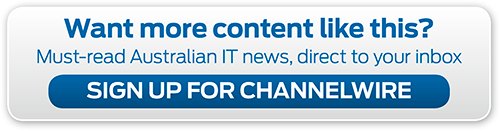

_(21).jpg&h=142&w=230&c=1&s=1)
.jpg&h=142&w=230&c=1&s=1)





.jpg&w=100&c=1&s=0)
_(8).jpg&w=100&c=1&s=0)










