Shopping for a laptop can get confusing at times. There are many technologies on offer, and it isn’t always apparent what the best solution is for your needs.
But getting a basic understanding of the different hardware specifications can go a long, long way to ensuring that you end up with the right product for what you want to do.
We look at some of the buzzwords and technologies to consider when buying a laptop. This will not only help you cut through the jargon, but it will also help you choose the right laptop for your needs.
Memory
Once upon a time memory was the one thing you could expect to be easily upgradeable in a laptop, but that's no longer the case. Not only do laptops increasingly ship with a single RAM slot, but some manufacturers are shifting towards no RAM slots at all.
Apple’s latest Macbook Pro with retina display, for example, has memory chips soldered onto the motherboard at the time of manufacture, which effectively means that you will be stuck with the capacity you ordered.
It isn’t just this that will affect memory upgradeability – some laptops will ship with only a single RAM slot, or with the second slot inaccessible. This means that if you want to upgrade memory in the future you’ll need to replace the existing RAM, rather than add to it. There is no hard and fast rule as to the number of slots in a laptop, so your best course of action is to search the net for your specific model to see just what can be done.
These restrictions aren’t necessarily a downside as long as you have a decent chunk of RAM. In Apple’s case the base model has 8GB, which is going to be ample for most users. You’ll find most Windows laptops will ship with at least 4GB of memory, which seems small but is going to be fine for some time to come – very few Windows programs take advantage of 64-bit memory space, and can only address 3GB of RAM.
There are exceptions of course – those doing serious image or video editing for example will want more. But for normal day to day use 4GB will be fine (just make sure you have the 64-bit version of Windows though, as the 32-bit variant can only address 3GB of memory).
Storage
Laptop storage may seem a straight choice between speedy but low capacity SSDs and slower but bigger hard drives. But thanks to new technology in modern laptops, the choice between SSD and hard drive isn’t as clear cut as it once was.
The technology in question goes under several names, the most common being Intel’s smart response technology (Intel SRT). This is a caching, which can use a small SSD or embedded flash memory to cache the most frequently accessed data on your PC. This happens transparently and it ultimately means your system is almost as fast as one with an SSD in it.
The major advantage of this technique is that you get the best of both worlds – large storage capacity and speed. An SSD will still be faster (and consume less power) but for those wanting to use a laptop as their primary PC it can be a godsend.
Not only does caching improve system performance but it also helps keep costs down. Even though SSDs have been falling in price lately there is still a massive gulf between hard drives and SSDs when it comes to the cost per gigabyte. You’ll often find that cheaper models of laptop will have much greater storage capacities than expensive models due to this.
SRT is part of Intel’s ultrabook spec, which makes it a key consideration when shopping for a laptop. But there are still plenty of solutions out there that use either an SSD or an HDD, so there are a few key things to consider in that regard as well.
There is a standard for mobile SSDs called mSATA that is used by some manufacturers. The advantage of an mSATA SSD is that it is user upgradeable with products from several different manufacturers. Other makers go with customised drive connectors, which will limit your ability to upgrade the drive. This is common with SSDs in Apple products; but there are usually third party manufacturers that sell replacement drives with these connectors.
Most hard drives use standard connectors, but it is important to keep in mind that there is an increasing number of sealed laptops on the market.
Power
No matter how powerful or feature-packed a laptop is, the ultimate factor in its usefulness is still battery life. We have seen massive advances in in recent years, with everything from full-sized laptops to ultrabooks delivering battery lives unheard of last decade.
Not only has the life delivered from a single charge increased, but batteries have better overall lifespans than before. This is good, because user upgradeable batteries have at the same time become rarer and rarer. Nowadays batteries are usually packed into the chassis, inaccessible to mere mortals. This allows manufacturers to maximise the amount of charge they can squeeze into their designs.
Some manufacturers will still offer expanded capacity batteries, and others (mainly those focused on business products) do still make laptops with user replaceable batteries. Thankfully part of the ultrabook specification requires 5 hours of battery life for a laptop to qualify, which ensures all such products will have a decent lifespan.
One thing to keep in mind with battery life testing is that every method is different, and produces different results.
Screen
One of the biggest variables when looking for a laptop is the kind of screen it has. There are a myriad resolutions, technologies and finishes to consider, some of which have an appeal that is highly personal.
Resolution is important, for a variety of reasons. The king of resolution at the moment is Apple’s retina Macbook Pro with its 2880 x 1800 resolution. This is vastly superior to everything else on the market, but it does come with drawbacks.
Most laptops on the market pack either a 1366 x 768, 1600 x 900 or 1920 x 1080 screen. As a rule of thumb, the smaller the physical screen size, the lower the resolution, but this isn’t always the case.
Laptops designed for entertainment or gaming will often have high resolution screens, while cheaper models will often use low resolution ones.
Keep in mind when looking at laptop screens the technology used to make them. Most laptop screens still use twisted nematic (TN) panels, which is the same technology used for most desktop screens. The next step up is the more power-hungry in-plane switching (IPS), which tends to make for a more colourful screen with better viewing angles than one with a TN panel.
Unfortunately IPS-based laptops are rare, despite the technology delivering noticeably better images. You’ll usually only find these screens on mobile workstations or some premium laptops. One of the most visible differences between laptop screens is whether they have a matte or glossy finish.
Glossy screens have a glass panel over the top of a standard matte screen, and give an initial impression of brighter, more vibrant imagery. However the downside to glossy is that it catches reflections, and can be incredibly annoying to use for long stretches of time.
We tend to prefer matte screens; the vast majority of laptops on the market, though, use glossy ones. With these details in mind, a screen is one of the few aspects of a laptop you should check out before buying.
Graphics
Choosing the right graphics processor in a laptop can either be an easy or a fairly tough decision. This depends largely on whether you intend to play games or not, but is also of importance if you are doing a lot of video editing or other GPU-accelerated tasks.
There are two major types of laptop graphics – integrated and discrete. Integrated graphics are built right into the CPU itself, which not only saves on precious internal space but means the GPU can be noticeably more power efficient than a discrete solution would be. Historically integrated GPUs have been poor performers, but this has changed markedly in the past year.
There are two major types of integrated GPU – Intel builds what it calls processor graphics into its CPUs, while AMD’s APUs have a version of its Radeon GPU built in. These use very different designs, and in turn deliver different performance, but both are now capable of running modern games and GPU-accelerated applications in some form.
As a rule of thumb AMD’s APUs will perform slightly better than Intel’s processor graphics.
All of Intel’s third generation Core i CPUs come with HD 4000 graphics cores in their mobile variants. These run at slightly different speeds depending upon the processor, but all support DirectX 11. These cores are designed around low power consumption rather than raw performance.
A discrete GPU will work in conjunction with the graphics cores built into your CPU. AMD’s APUs can work in conjunction with a suitable discrete graphics core, a feature dubbed “Dual Graphics”. In practice this is an asynchronous version of the desktop Crossfire technology, with both GPUs sharing the rendering load when running games.
On Intel platforms discrete GPUs work quite differently, using what is known as automatic switching. In this scenario the processor graphics run normally, but the discrete graphics drivers monitor what software is being run. When you fire up a GPU heavy application the drivers detect this and fire up the discrete GPU. This then takes over rendering duties until you exit the app, at which point the discrete GPU turns off and hands duties back to the processor graphics.
As long as you keep your drivers up to date this is an elegant solution, enabling high performance when you need without pointlessly chewing through battery when you don’t. Nvidia calls its version of this technology Optimus, while AMD uses the less fancy Switchable Graphics Technology banner.
Read on to learn about CPUs and expandability



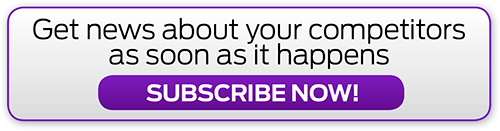
.png&h=142&w=230&c=1&s=1)







.jpg&w=100&c=1&s=0)
_(8).jpg&w=100&c=1&s=0)










