If you've decided to upgrade to Windows 10, you'll have noticed the addition of a search box next to the Start button on the Windows Taskbar. You can use this box to search the web with Bing, but it's also how you interact with Windows' voice-controlled personal assistant, Cortana.
In Windows 10 Cortana is capable of composing emails, setting reminders, finding apps and performing web searches. You can use it to find files stored on your computer, and if you're using a different Windows 10 machine, a Windows Mobile device or even an Xbox One, you can get it to look into OneDrive and access your shared files.
You might not want Microsoft's persona dipping its fingers into your computer and files, of course, especially as it sends search information back to Microsoft for analysis.
Don't worry: not only can you switch it off but you can also purge its memory so that all the information Cortana knows about you disappears forever.
Disabling Cortana in Windows 10 on setup
There are two ways to disable Cortana in Windows 10, and the first is incredibly straightforward: don't activate it in the first place.
- When you boot up Windows 10 for the first time, clicking in the “Search the web and Windows” box on the Taskbar prompts Cortana setup to start.

- To ensure Cortana doesn't activate, click “Not interested”, and then confirm your decision by selecting “I'm sure”.
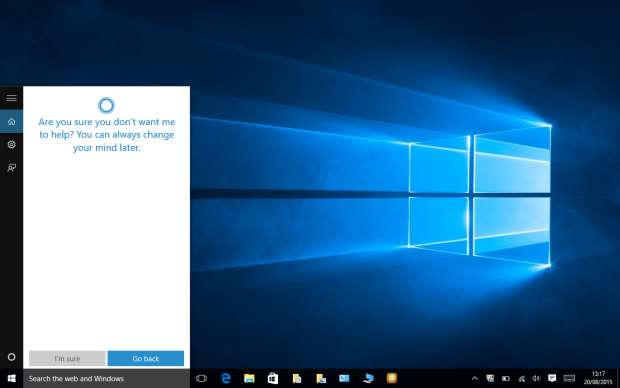
-
Cortana will now remain inactive.
Disabling Cortana in Windows 10 after setup
If you've already set up Cortana but have had enough of its witty quips and addressing you by name, you can disable it and erase yourself from its memory.
- To disable Cortana fully you need to switch it off first. Do this by opening Cortana from the Taskbar and clicking on the Notebook button in the left-hand menu. From there, click Settings.

- In Settings under the heading “Cortana can give you suggestions, ideas, reminders alerts and more” turn Cortana off by clicking the On/Off slider.

- To clear everything Cortana knows about you, click the option “Manage what Cortana knows about me in the cloud”.

- Microsoft Edge, or your default browser, should open and take you to the Bing Settings page.

- Here you can opt to clear Interests, which removes all Interests information from Bing, MSN and Cortana services. Click Clear to be taken through to a confirmation page.
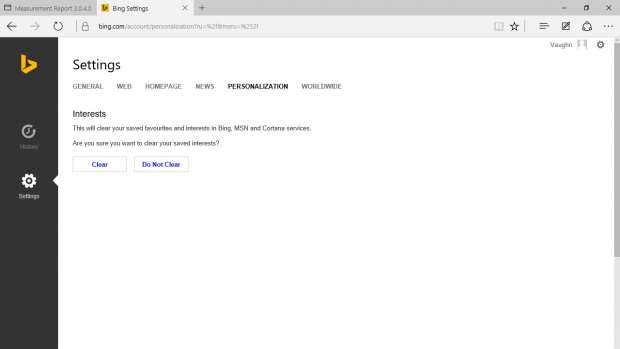
- Once you've done that, navigate back to the Personalization tab and select the Clear option under “Other Cortana Data and Personalised Speech, Inking and Typing” to wipe Cortana's memory about how you use Windows 10.

-
That's it. You've now disabled Cortana in your Windows 10 installation.



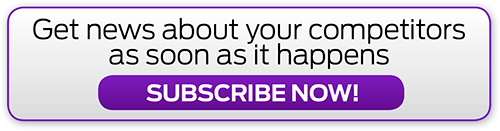



_(21).jpg&h=142&w=230&c=1&s=1)




.jpg&w=100&c=1&s=0)
_(8).jpg&w=100&c=1&s=0)










