Any gadgeteer worth their weight in apps will feel positively giddy at the prospect of running the best that Android has to offer on their PCs. Now, thanks to BlueStacks, this dream can be fulfilled.
BlueStacks' clever software allows you to run a virtualisation of Android in Windows. The alpha version is now available to download, offering up to 26 apps to tinker with as well as the ability to push apps from your phone to your PC.
Read on to start your big screen Android journey…

Five simple steps to Android on the big screen
1. Download BlueStacks here and run the installer.
2. If all goes well, you should be greeted with a BlueStacks system tray icon as well as a Windows logo-surfing Android on the top right of your desktop.
3. Left click your new green friend and you’ll be greeted with ten pre-loaded apps. Click away and try them out in glorious full screen.
4. Hovering over each of the six buttons at the bottom of the screen will reveal their purpose – functions include rotating the screen and bringing up menus.
5. If you fancy loading up some more apps (which off course, you will) then hit up the BlueStacks App Player icon on the desktop and select the Get More Apps icon.
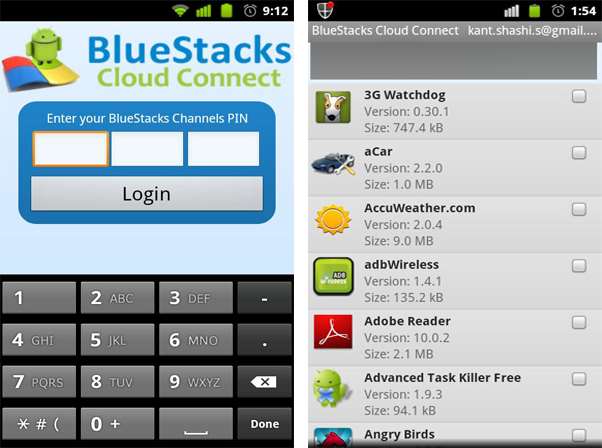
You can also push apps from your phone by using the Cloud Connect service. Simply head here to get your phone PIN then download and install the BlueStacks Cloud Connect server from here. Once that’s done just fire up the app, enter your PIN and you should be all set.





_(21).jpg&h=142&w=230&c=1&s=1)
.jpg&h=142&w=230&c=1&s=1)





.jpg&w=100&c=1&s=0)
_(8).jpg&w=100&c=1&s=0)










