Windows 10 introduces a shiny new Settings app with a cleaner hierarchical interface that helps you discover and access configuration options. It looks a bit like Windows 8's PC Settings app, but it offers many more controls, so you don't need to keep switching back to the old Control Panel.
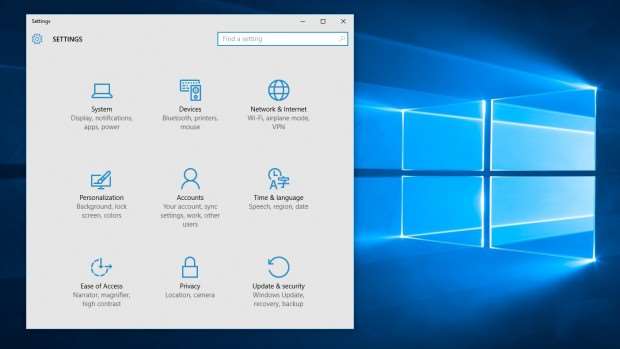
The Network and Sharing Center, introduced in Windows Vista, has always been a bit of a mess. Windows 10 introduces a new pop-up view for wireless networks, making it easier to see and connect to your chosen network. The pop-up also offers an accompanying shortcut to the network-configuration page in the streamlined Settings app.
Windows Hello says goodbye to passwords
Windows 10 also includes a new technology called Windows Hello that can identify you biometrically, say using a fingerprint reader or iris scanner. It will even work with Intel's RealSense camera technology to make facial recognition more secure. We haven't had the opportunity to test this yet, but will update this review when we have hardware which can make the most of the feature.
The rest
Windows 10 also comes with a raft of smaller new features that are worth knowing about. Here's a list of our favourites:
-
New sounds and sound control: A new set of system sounds adds to Windows 10's distinct identity, and it's supported by a new finger-friendly volume widget that drags left and right rather than up and down.
-
Updated command prompt: The command prompt harks back to MS-DOS days, but in Windows 10 it gets a modest update: at last you can freely resize command prompt windows, and select, copy and paste text just as you can in regular Windows applications. You can also adjust the opacity of the window, if you don't enjoy staring at a big black box.
-
OneDrive selective sync: In Windows 8, the OneDrive Explorer folder displayed all your files that had been uploaded to Microsoft's cloud service – but this didn't necessarily mean they were all present on your computer. To save space, Microsoft implemented a system whereby remote files could be stored offline and downloaded as needed. Now it's concluded that this behaviour isn't clear enough to keep users happy, so in Windows 10 it's moved to a simpler model that only shows files that are actually on your hard disk.
-
Calculator: It's a small change, but a symbolic one: the familiar Windows Calculator tool, barely changed since Windows 95, has been replaced in Windows 10 with a new Modern calculator app. All the familiar options are still available (including unit conversions and Scientific and Programmer modes), but it's a clear illustration of how Modern apps can now fit happily into a desktop workflow.
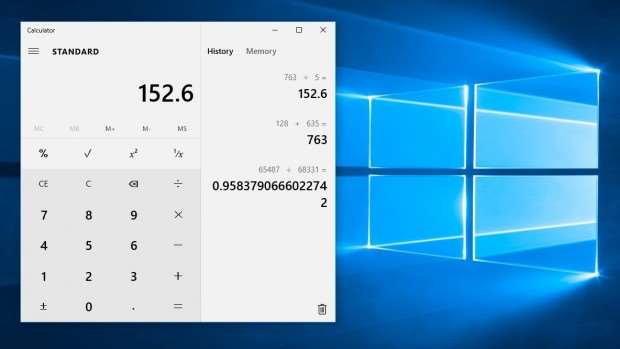
-
Print to PDF: Windows has long supported the XML Paper Specification (XPS) – a kind of alternative to PDF – and if you don't have a physical printer connected, then the Print function in Windows 7 and 8 will default to generating an XPS document. The XPS format has never gained widespread adoption, though, and in Windows 10 the default driver is replaced with a new Print to PDF function.
-
Windows Spotlight: A new feature called Spotlight allows Windows to show live content on the lockscreen while you're away from your PC. It's been suggested that Microsoft might use this to highlight features of the operating system; others have noted that it could be used for advertising.
-
Automatically upload photos and videos to OneDrive: Windows 10 includes new OneDrive AutoPlay options: when you mount an SD card or attach a smartphone, the operating system can automatically import your pictures and sync them up to your OneDrive account. A similar auto-upload feature was already available in the OneDrive smartphone client, but the idea hasn't previously been supported on the desktop.
-
Continuum: Continuum is a fancy name for a simple concept: Windows 10 devices can switch automatically into Tablet mode and back based on what hardware is connected. It's aimed particularly at two-in-one devices, which you might want to use as a regular laptop or as a tablet.
-
New three-finger gestures: For touchpad users, Windows 10 introduces a range of new three-finger swipe gestures. Swiping upwards with three fingers from the desktop brings up the Task View; swiping to the left or right with three fingers lets you switch between virtual desktops. If you've used OS X's Exposé and Spaces features then – not to put too fine a point on it, just in case any lawyers are reading – you'll be right at home.
-
Codecs galore: Audiophiles and video enthusiasts can celebrate: Windows 10 includes native support for FLAC lossless audio and Matroska video, so there's no need to mess around with third-party codecs. FLAC was released in 2001, and the Matroska project was started in 2002, so it's a case of better late than never.
The built-in apps
Along with Cortana and the Start menu, Windows 10's built-in apps have also seen a fairly major update, none more significantly than the OS's email application. Windows 8.1's ugly Mail app has been retired and replaced by the neater, more stylish and easier-to-use Mail & Calendar.
Make no mistake, this is still a pretty basic email client: It has no features for setting up rules, for example. However, there's far less wasted space and if feels like a much more grown up app than before.
The new mail client incorporates such features as touchpad and touchscreen gesture support, with emails able to be archived, flagged or deleted with a swipe of the finger. It's now possible to embed tables and bulleted lists within mails as well.
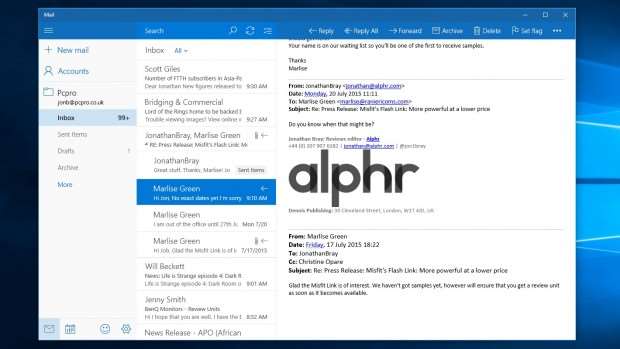
The Calendar app is now incorporated into the Mail app, and has been significantly revised and enhanced for Windows 10. As with its desktop counterpart - Outlook - the Calendar can be accessed by clicking a small icon in the Mail view in the bottom-left corner, and it has a desktop-sized feature set as well.
We're particularly pleased that the new calendar app can create and track events across multiple Outlook.com, Exchange, Gmail and even iCloud accounts, making it a doddle to keep on top of a busy schedule.
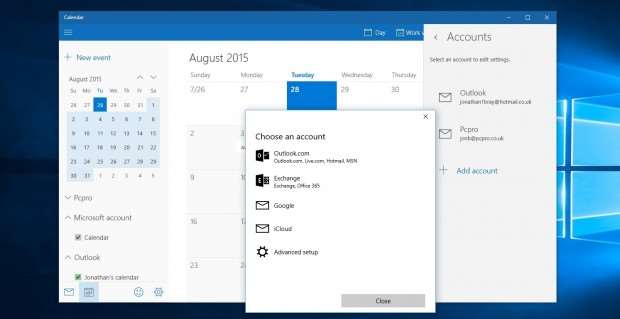
Photos
Photos was the first Universal app released by Microsoft, and it's undergone a steady evolution since it first appeared. Since it's a Universal app, it's necessarily simple in appearance, but it looks pretty good on both desktop and tablet.
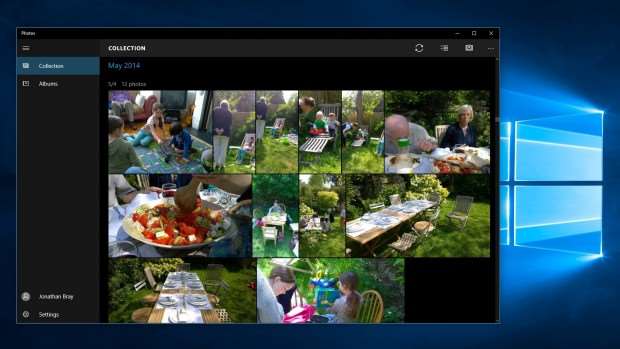
It's there to amalgamate the photos stored on your laptop, those loose in your OneDrive, and images saved online automatically via the Camera Roll on your Windows Phone devices. Fans of the old Windows 8 app will be disappointed that there's no there's no integration with third-party devices such as Flickr and Google Photos, but if you shoot a bunch of photographs around the same time, Photos will automatically put together albums of your “best shots” for you.
There's also a selection sharing and basic photo-editing tools - a one-click enhance option, plus various tuning, filter and special effects tools - but there's nothing here to rival iPhoto on OS X.
People
At launch, the Windows 10 People app seems like a step backwards from the Windows 8 version, or even the version running under Windows 8.1. Out go the social features introduced there - the What's New view with its status updates - and what we're left with is a fairly straightforward contacts manager. Don't worry, though. There are big changes yet to come to this app, and others, in Windows 10.
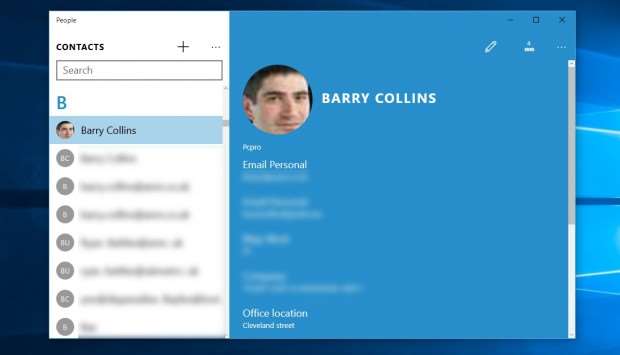
In short, Microsoft has more ambitious plans for contacts management than it was able to implement in time for the launch. It all goes back to when Microsoft bought Skype in 2011. After four years, the company is still in the process of integrating Skype's voice, video calling and messaging platform into Office and Windows; you'll have to wait for the ability to start Skype calls directly from the People app, for example.
We expect more advanced features to roll out in the coming months, but for now the only way to use Skype within Windows is to download and install the desktop app from skype.com.
Groove Music, Film & TV
Windows 10 brings major changes in the way music and video are handled as well. Not only have the Xbox Video and Xbox Music apps been superseded by the new Film & TV and Groove Music apps, but the desktop Windows Media Player has been all but abandoned, while Windows Media Center is no longer supported at all.
Although it might sound as if Windows 10 is no longer a good platform for home entertainment, that's not the case. You can still view photos, watch video and listen to music within Windows 10, and and that includes media stored on your hard disk as well as that that streamed from the internet. You may, however, have to change the way you do it.
The new Film & TV app has two roles. First, it gathers together any content you've purchased or rented on the Windows Store (which runs across Windows PCs, Windows Phone and Xbox). Second, it's a video player for any other video content you have stored on your network, laptop or tablet.
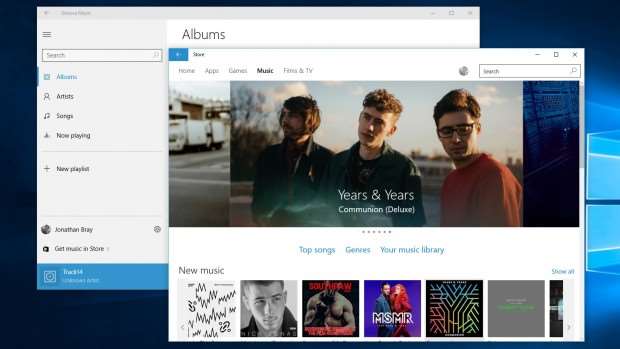
For listening, meanwhile, there's the new Groove Music app, which runs along similar lines. It's a streamlined player focused on creating playlists and playing locally stored music, and also plays host to Microsoft's Music Pass streaming service.
Maps
The redesigned Maps app doesn't do anything dramatically different to the old Maps app on Windows 8.1. It looks different, incorporating a similar look and feel to the rest of the built-in apps, but it still has Bing Maps at its core.
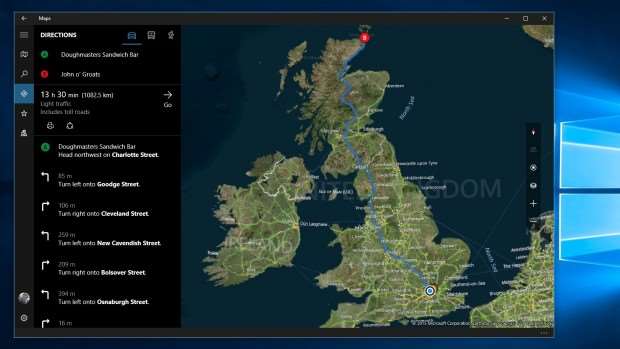
Few people outside Microsoft would suggest this is better than using Google Maps, but the Maps app does have one crucial advantage: it's closely integrated with Windows 10's Location features, with the Edge web browser and with Cortana.
The app lets you view the map in 3D and top-down 2D views, gives access to walking, public transport and driving directions. Because it's a Universal app, you can download maps for offline browsing, and even get turn-by-turn instructions... not that this is particularly useful on a desktop PC or laptop.
News, Sport, Money and Weather
Finally, Microsoft's attempt to serve up the day's latest news continues in Windows 10, with updates to its News, Sport, Money and Weather apps. As with the rest of the core apps, they're laid out in a clear and easy-to-use way, with a menu bar down the left-hand side of the window and the rest of the window largely given over to content.
The menu bar is used to navigate between each app's various sections, while a series of links across the top of the window lets you drill down into various subsections. In general, these apps are an improvement over their Windows 8 counterparts.
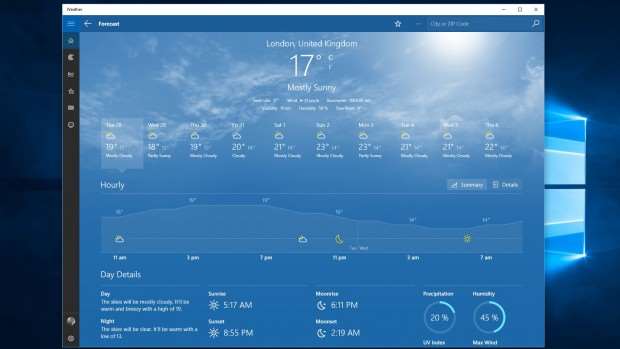
There's less white space and screen space wastage now that the apps can be viewed in a window on the desktop, although they can still look awkward if you view them full-screen in landscape.
Generally, though, the news apps look great. It's just a shame you can't tweak the coverage by adding your own news sources. Integration of some kind of Reading List functionality would have been great, too, especially if tied into the Edge browser.
Next: Windows 10 for phones and gaming



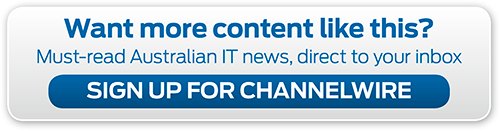
_(21).jpg&h=142&w=230&c=1&s=1)
.png&h=142&w=230&c=1&s=1)






.jpg&w=100&c=1&s=0)
_(8).jpg&w=100&c=1&s=0)










