We're not just talking about games here. Microsoft has already unveiled Universal ports of Office, and it's making a strong case for businesses to adopt the platform for internal projects. It has unveiled new SDKs allowing established developers to import Android and iOS apps into Visual Studio and adapt them to the Universal app framework.
Updated design guidelines mean Universal apps should be more attractive and usable than their forebears. Where Windows 8 emphasised big text and white space, Windows 10 allows apps to be laid out more like web pages, with a greater use of links and scroll bars, and no more need for “edge-swipes”. And the fact that Universal apps can be run both in desktop and fullscreen modes, depending on your device and preference, should also encourage faster take-up.
Another form of Universal app will be the hosted web app. Like Chrome apps, these are fundamentally HTML 5 applications that can be downloaded and stored locally on your device, so you can use them whether or not you're connected to the internet.
A developing story
How this plays out in the real world depends on third-party support, of course, which has so far been the Achilles heel of the Windows Store. But the proposition will be far more attractive to developers than it was when the Store launched three years ago.
Microsoft is promising a wide range of payment options for the Windows 10 Store, including the ability to sell recurrent subscriptions to services. Developers can choose whether customers will be allowed to buy an app once and run it on all their devices, or whether separate platforms must be paid for individually.
And, thanks to Microsoft's generous upgrade terms, Windows 10 will be a huge market, with the company aiming for one billion installations by 2017. In short, this time, Microsoft has got the ingredients right.
Windows 10's BIG new features
Windows 10's “new” features are already familiar thanks to the multitude of preview builds. The headline, of course, is the Start menu. Not just a reinstatement of the old Windows 7 orb, this now offers resizable Live Tiles with at-a-glance updates from Modern apps such as News, Mail and Calendar.
To the left of the Live Tiles, the Start menu displays a series of shortcuts to recently used applications, and those most recently added. Click “All Apps” and you'll see an alphabetical list of everything on your system. It's a bit annoying that this is stuck into a single column, while the Live Tiles eat up screen space. Recent documents aren't stored here either – something that could be added in a future release, perhaps.

Here's a feature we really like, though: the new Start menu provides an Uninstall link directly on the tile, for both desktop and Modern apps. It's a small but welcome step towards easier housekeeping. Another improvement is the location of the Shutdown and Restart controls. In the original release of Windows 8, these were hidden in a hard-to-find Settings pane, leaving beginners unable to figure out how to turn off or restart their devices. In Windows 8.1, Microsoft wisely moved the power button onto the Start screen; in Windows 10, for desktop users, it sits conspicuously at the bottom of the Start menu.
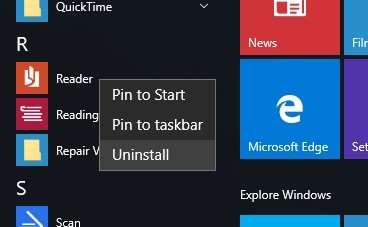
By default, the Start menu is a rather generous size, taking up at least a quarter of a Full HD screen, but you can resize it both horizontally and vertically, and if your tiles don't all fit, you can scroll to view them. On touch hardware, the Start menu opens in a full-screen view reminiscent of the old Windows 8 Start screen.
Cortana
Start typing to search for an application or item and you'll meet the second major innovation in Windows 10. Cortana, the smart personal assistant introduced in Windows Phone, is now the default search agent for Windows 10, and can be invoked from the Windows key or with a three-fingered tap on your touchpad (assuming your touchpad supports multitouch gestures).
The system finds programs and documents as before, but can also respond to other types of request: type in a calculation or a phrase such as “weather Sheffield” and results will pop up directly from your taskbar. It's a clever way of dissuading people from going to Google for simple errands, but not yet smart enough: after a few requests such as “show me bus times” yielded only dumb Bing searches, we found ourselves falling back on the browser.
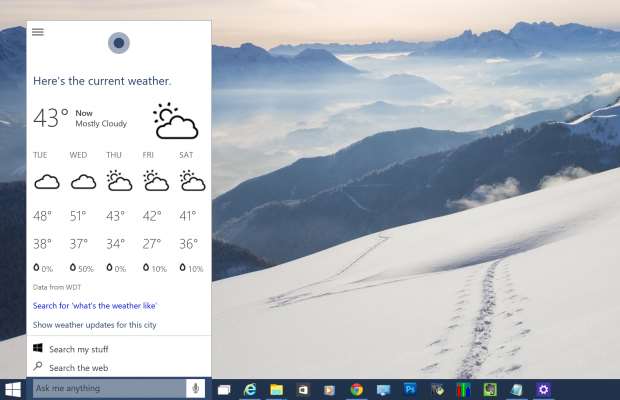
Interestingly, Cortana keeps the speech-recognition capabilities of its original smartphone incarnation. If you choose to enable your device's microphone, you can simply declare “Hey Cortana”, followed by your request. As well as carrying out searches, you can perform simple actions such as setting a reminder, checking your calendar or opening applications. It's even possible to send an email using only your voice. That's certainly a plus for tablets that lack a physical keyboard.
Microsoft Edge
The third big feature in Windows 10 is Microsoft's all-new web browser, codenamed Project Spartan and now called Edge. After 20 years of service, Internet Explorer has been deprecated in favour of something much simpler and slicker.
Some might say Edge is too simple, since there's currently no support for plugins (a planned update later in the year should add this). Otherwise, it's responsive and easy to use, and because it's a Universal app there'll be no culture shock if you move between devices.
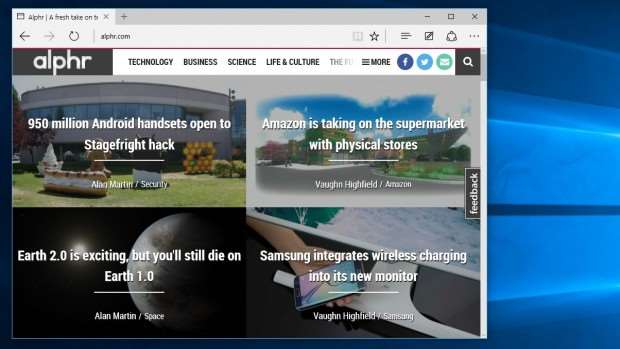
Edge even introduces a few interesting items, including an annotation feature that lets you scribble with a stylus onto a web page, or type into sticky notes, and save or share your markup for future reference – and across Windows 10 devices.
There's Cortana integration too. Visit a restaurant's website and you'll see a Cortana prompt in the address bar: “I've got directions, hours and more.” Click and the details appear in a pop-up pane at the side of the window.
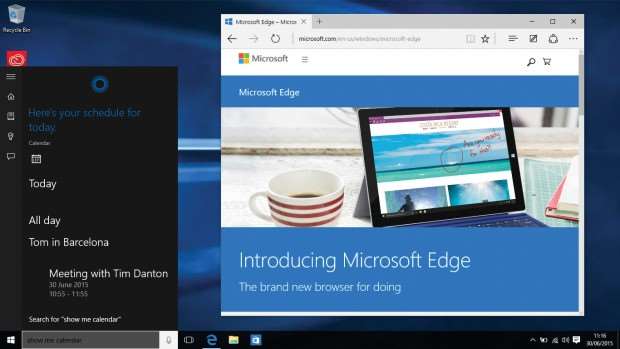
The new browser is now more secure, benefitting from the sandboxing built into the Universal app framework. As a result, it's far less vulnerable to hackers and drive-by downloads than Internet Explorer ever was. So confident is Microsoft in the robustness of its new browser that it's offering a “bug bounty” of up to $15,000 for anyone who manages to expose a security vulnerability.
Other new features: Look and feel
Nobody at Alphr is as keen on the interface revamp that turns all title bars either white or grey – it creates a dull appearance that makes it harder to see at a glance which window is active. That said, there's a whole host of other, smaller updates, that go together to make Windows a better place to be.
For a start, Windows 10's taskbar icons are an improvement. They're more compact than in previous editions of the OS, and open apps are highlighted via an underlining effect, with the active app indicated by a slightly longer line.
Windows Explorer has been renamed File Explorer, and the old Favorites list has been replaced by a new list called Quick Access. This may appear to do the same thing, but it includes self-updating shortcuts to the last few folders you accessed – a real time-saver if you're switching back and forth between folders. To pin a shortcut here permanently, simply click the pin icon next to it.
We're also glad to see the back of the “charms” – a menu of OS and app controls that appeared on Windows 8 when you swiped in from the right-hand side of the screen. In Windows 10 the charms features have been divided up between the notification centre, the Start menu and individual app settings. Microsoft deserves credit for trying something new, but the charms never worked well.
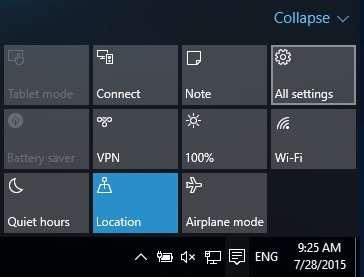
Likewise, the new Action Center is a big improvement. In previous editions of Windows, notifications used to pop up and then vanish. Windows 10 collects them together in one place, for you to review by clicking the icon in the system tray. The panel also offers one-touch shortcuts to let you quickly switch to Tablet mode and access settings such as screen-sharing and brightness.
And it's good to finally see Windows adopting a sensible approach to scaling for multi-monitor setups. Windows 10 lets you set display scaling on a per-screen basis – so you can hook up your compact laptop to a 4K desktop screen, drag windows back and forth between the two, and get the best image quality from both. Sadly, this doesn't mean scaling problems will vanish entirely – that requires software developers to ensure their applications scale properly - but it's a step in the right direction.
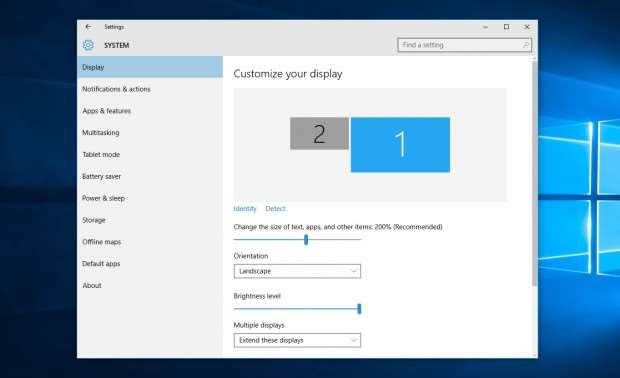
Snap to it
One simple but very likeable new feature is Snap Assist. It's an upgrade to the old Aero Snap feature in Windows 7, which let you dock windows to the sides of the screen by dragging or pressing the Windows key plus the left or right cursor. In Windows 10, when you snap a window into half-screen view, you're presented with thumbnails of other open windows: a click expands one to fill the other half of the screen.
Task View takes Windows 8's old app switcher mode to another level. Launched via an unobtrusive icon next to the search box on the taskbar (or the Windows+Tab keystroke), this displays thumbnail images of your open apps in a tiled overview, similar to OS X's Expose feature: you can click on a thumbnailed window to open them, or use the cursor keys and Enter if you like.
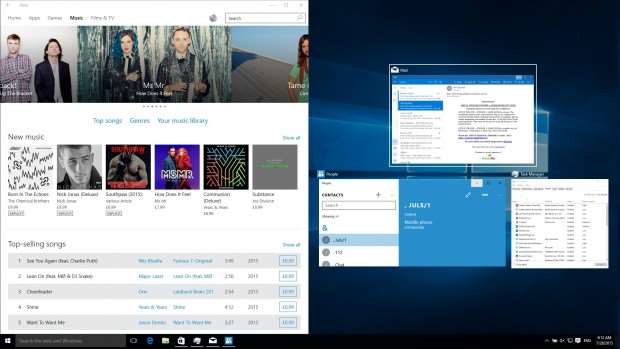
Task View is also where Windows 10's new multiple desktop features reside. Because, finally, Windows 10 lets you set up multiple desktops, each with its own applications and windows. Perfect for those who like to set up specific workspaces for different projects.
You can switch desktop in the Task View, or by holding down Windows+Ctrl and pressing the left or right cursor key. Applications can also be dragged from one desktop to another in the Task View.
Next: Setup simplicity



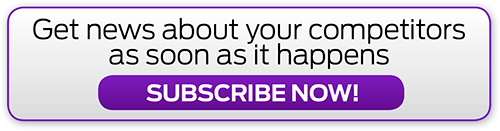
.png&h=142&w=230&c=1&s=1)
.jpg&h=142&w=230&c=1&s=1)






.jpg&w=100&c=1&s=0)
_(8).jpg&w=100&c=1&s=0)










