Have you just upgraded to Windows 10 and discovered it's really not for you? Fret not, if Microsoft's pearly dream of a unified OS with snazzy features and a clean UI just isn't your thing you can go back to Windows 8.1, or even Windows 7.
If you updated your computer to Windows 10 from Windows 7 or Windows 8.1, you can revert back to your old OS in a few simple steps. However, you need to make sure your Windows 10 install is less than a month old, and that Windows 10 hasn't deleted some key files needed for your rollback.
How to downgrade Windows 10
- Ensure you've backed up your key files to external hard drives, USB flash drives or cloud services like Dropbox, OneDrive or Google Drive.
- Open Cortana, search for “Recovery” and click the settings result (the one with the cog next to it).
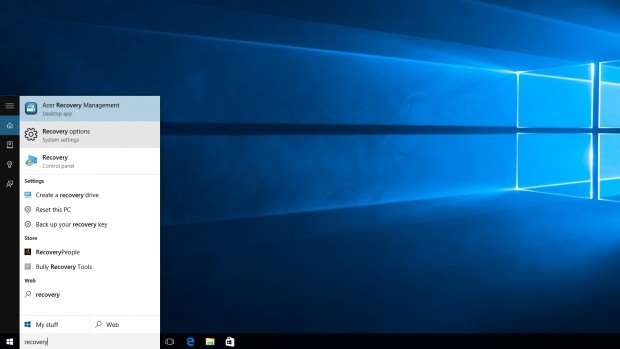
- If you're eligible to rollback to an earlier version, you'll see the option “Go back to Windows 7” or “Go back to Windows 8.1” under “Recovery”. Click “Get started” when you're ready.
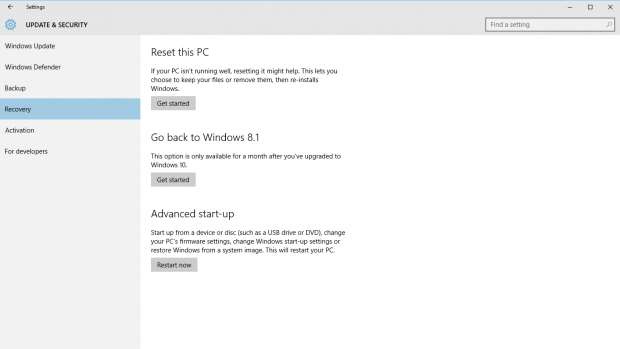
- A pop-up will then appear asking why you're going back. Cite your reasons and strap yourself in for the rollback process.
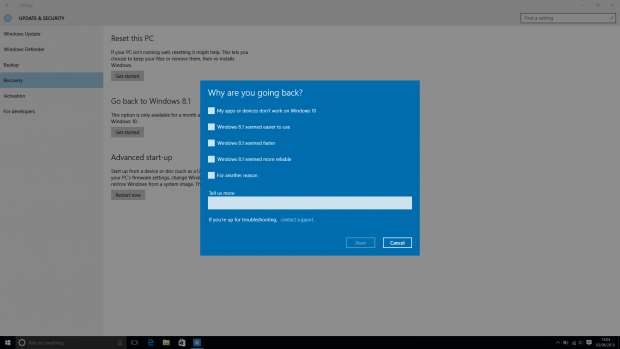
- That's it, you're done and back to your Windows version of choice!
Uninstalling Windows 10 from a clean install or if you can't roll back
Downgrading from Windows 10 to an earlier version of Microsoft's OS if you performed a clean install is a little tricker than upgrading. If your month rollback window has also closed, this is how you'll still be able to go back to an earlier version of Windows.
- First, back up your key files to external hard drives, USB flash drives or cloud services like Dropbox, OneDrive or Google Drive.
- Next, you'll need your Windows 7 or Windows 8.1 install DVD to perform a recovery installation of Windows. If you don't have that, worry not – Microsoft has been kind enough to provide recovery software for Windows 7 and Windows 8.1, provided you still have the product keys.
- Download and install the recovery software. You can mount it to a USB or DVD with Microsoft's USB/DVD download tool.
- Make sure you have your product key to hand. You can find this on a “certificate of authenticity” sticker located somewhere on your Windows 7 device. Windows 8 and 8.1 users usually have the product key embedded in firmware, so it should install without asking you for one.
- Start up your recovery tool and tell it to overwrite the Windows 10 installation. Sit back and wait for it to complete.
- That's it, you're done and back to your Windows version of choice!
Installing Windows 7 or Windows 8.1 on a Windows 10 machine
If you've just bought a new laptop or desktop with Windows 10 and you want to downgrade it to Windows 7 or Windows 8.1, you're going to step into a little bit of trouble.
While you'll need to perform the same process as installing Windows 7 or Windows 8.1 from a clean install, your Windows 10 license isn't valid for either of Microsoft's previous OSes. In case you haven't figured it out already, this means you'll need to go and buy yourself a copy of either OS before you can begin to install them on your new Windows 10-optimised PC.
This article originally appeared at alphr.com



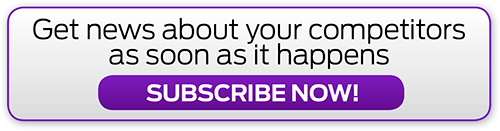



.png&h=142&w=230&c=1&s=1)
.jpg&h=142&w=230&c=1&s=1)



.jpg&w=100&c=1&s=0)
_(8).jpg&w=100&c=1&s=0)










