Microsoft's Next Chapter event brought with it a new preview build of Windows 10, allowing members of the Insider Program to see how the next edition of the OS is taking shape. Curiously, perhaps the biggest new feature – the Project Spartan browser – hasn't yet been plumbed in, but there's plenty else to see in terms of tweaks and new features.
[Related: Australian resellers react to Windows 10]
The looks for the lifestyle
On installing build 9926, you'll immediately spot a few visual changes. The taskbar icons have shrunk, making it easier to see the underline effect that shows which applications are open. Explorer and application windows have a slightly cleaner look, with simpler icons to minimise, maximise and close windows, as well as tidier back and forward buttons.

Switch to tablet-style apps and you'll see that PC Settings (now just called Settings) picks up on the same theme, as does a new beta release of the Store app. Both sport tasteful redesigns that make use of familiar elements such as tabs and icons: writing on the Windows blog, Insider boss Gabe Aul described this as “a new visual design which will be common across PCs, tablets, phones and the web” – and it's definitely a step forward from the garish, unstructured Windows 8 look.

Not all the aesthetic changes are a success. The new folder icons in Explorer are ugly, and while it's clever that recently accessed folders now add themselves automatically to the quick-access list in the Navigation pane, the big, grey icons that indicate pinned items here are hardly elegant.
One more major upgrade to the front-end comes in the shape of the Notifications panel. In the previous build, this was a rather bare-looking box detailing recent pop-ups, but it has grown into a proper sidebar, with entries neatly shown in either grey or black to indicate with which you can interact.

At the bottom, you'll find quick-access buttons for jumping directly to various settings, switching into tablet mode or quickly connecting to Bluetooth audio devices and Miracast displays. Compared to the multiple sidebars of Windows 8, it's a much more coherent and practical interface design.
Next: Start menu and how it goes on tablets
At first glance, the Start menu in build 9926 looks much like that of previous builds, divided into application icons to the left and tiles to the right. However, rather than expanding sideways as you pin tiles and apps, the menu now keeps a consistent width and scrolls up and down – a far more manageable arrangement.
Search behaviour, on the other hand, has become a bit muddled. You can still hit the Windows key and type to locate applications, documents or online resources – but to reflect the idea that all searches now go through Cortana, your results now pop up from the search field and sit awkwardly over the top of the Start menu.

For a neater experience, you can press Windows+S to access the search box directly, but we preferred the way Start and search used to work seamlessly together; we suspect Microsoft will keep working on this ahead of the final release.
Windows 10 on a tablet
One final update to the Start menu is a new toggle button that expands the tile-based interface into full-screen mode. This view replaces the old Start screen, so rather than switching between two different launchers, you can now focus on just one that scales up and down to suit either desktop or tablet use. It's an eminently sensible way to accommodate different usages: the only question is why Windows 8 didn't do this in the first place.
[Related: Photos - the best of Windows 10 features]
The other big change for tablet users is the removal of the Charms bar. Frankly, we won't miss it: it was always an awkward concept, and when we have Cortana for searches, and quick access to settings via the notifications sidebar, the swipe-in interface is no longer needed. Similarly, Modern apps – as Windows 10 still calls them – offer a streamlined set of controls in windowed mode, with an easily proddable button on hand to switch to full-screen view at any time.
Unfortunately, the accommodation for search in tablet mode appears to have gone backwards. The onscreen keyboard squeezes the narrow search box into such a cramped space in the top left corner that it restricts both the number of visible results and makes them fiddly to select. Once more, we hope this is something Microsoft plans to work on.
Smartphones and Xbox
Windows 10 isn't just about PCs and tablets. It's coming for smartphones, too, with an updated front-end to match the look and feel of the desktop OS, and support for the new universal app framework, which allows Modern-style apps to run on both phone and desktop devices. We haven't had a chance to try out the phone OS, but, as with the desktop platform, Microsoft plans to make a preview build available to those using compatible handsets, suggesting that the final release might be offered as an upgrade for current Windows Phone 8.1 users.

Interestingly, Windows 10 also integrates with the Xbox One console: a bundled app lets you access your Xbox friends list, activity list, achievements and so forth, and in the final release it will also be possible to stream games from the console to any Windows 10 device. The Xbox console itself, meanwhile, will be able to run universal apps – part of a clever joined-up strategy to attract developers to the Windows Store by growing the potential market.
Next: Cortana and the verdict
Cortana
The latest build of Windows 10 includes the desktop debut of Microsoft's “personal digital assistant”, Cortana. Officially the feature is, for now, US-only, but you can enable it in the UK by changing your region and keyboard settings. Without the Spartan browser – which Cortana uses to learn about you and make browsing suggestions – there's a limit to her usefulness, but you can still get a taster of the idea.
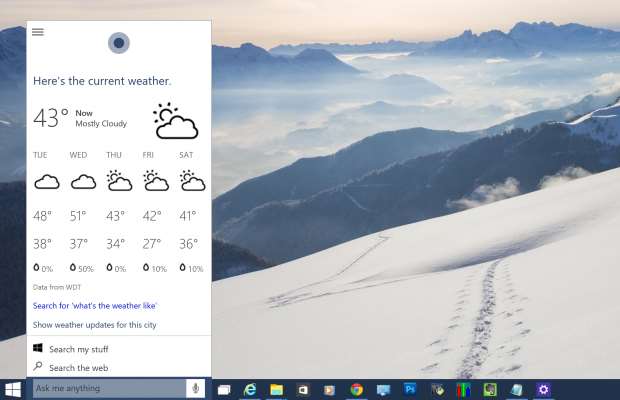
You can access Cortana by typing queries into the taskbar search field, but the real focus is on voice commands, which you can issue by clicking the microphone icon – or, in the optional always-listening mode, by using the key phrase “Hey, Cortana”. You can carry out web searches, ask about a variety of topics – from the weather forecast to facts such as “What's the longest bridge in the world?” – and set reminders. At present, however, you can't use voice to create appointments, take notes or search your PC for applications or documents.
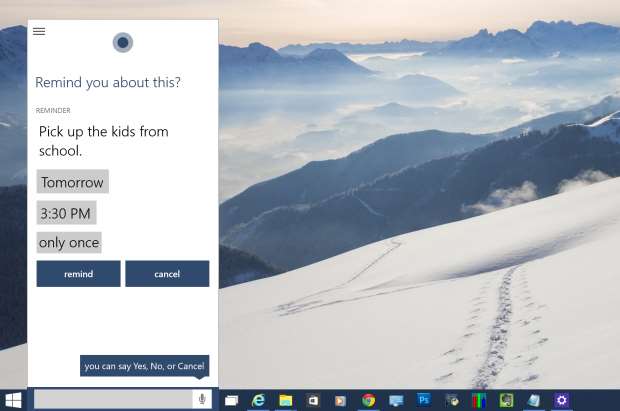
Unfortunately, the speech interface is patchy. The "Hey, Cortana" key phrase isn't always registered, and when it is Cortana sometimes doesn't listen for long enough, resulting in half-recognised questions. Another problem is the quality of Cortana's voice recognition, which simply isn't as accurate or reliable as Apple's or Google's. It's particularly weak at recognising names and other non-dictionary words, which can make searching the web infuriating. Overall, we can see Cortana's potential as a rival to Google Now and Siri, but there's a lot of work to be done if it's to become a really useful and usable part of Windows 10.
First impressions
This latest build of Windows 10 sees the new OS start to develop its own personality, and it's taking shape very nicely indeed. Not everything is perfectly polished, but, with its updated visuals, revamped Start menu, new notification centre and more, Windows 10 no longer feels like a mere iteration of Windows 8. Nor are these updates merely an exercise of distancing the new OS from the old: it feels like there's a real guiding vision at work. Bit by bit, desktop and touch-operation modes are at last being brought into confluence.
All of which is just as well, since this latest build of Windows 10 carries particular significance: it's the first to emerge since Microsoft announced that upgrades made within the first year of the official launch will be free for users of Windows 7 and 8 (excluding Enterprise versions), which means a lot of previously ambivalent customers will suddenly be eyeing up Windows 10 and asking themselves whether they trust Microsoft to get it right this time. Happily, from what's on display here, it looks as though the new OS is on track to win back those hearts and minds.
This article originally appeared at pcpro.co.uk





.png&h=142&w=230&c=1&s=1)


_(21).jpg&h=142&w=230&c=1&s=1)



.jpg&w=100&c=1&s=0)
_(8).jpg&w=100&c=1&s=0)











