As a resource for tinkering with your PC's back-end functionality, Command Prompt can be an good tool for troubleshooting and problem solving. Here's how to boot your computer directly to the Command Prompt in Windows XP, 7 and 8.
Booting to Command Prompt: Windows XP/7
Booting to Command Prompt in Windows XP and 7 is easy; simply start your computer, and at the initial boot screen, press F8.
Note that you must press it before Windows itself starts loading – if you see the start-up logo, you've missed it. We find that the best way is to just repeatedly press the F8 key as soon as you turn on the machine.

Doing so will open the Advanced Options Menu. From here select 'Safe Mode with Command Prompt'.
Windows will open a command Prompt window and begin loading all the necessary drivers. Once it's finished, you'll be all set to begin using the command terminal.

Booting to Command prompt: Windows 8/8.1
The procedure for booting to Command Prompt in Windows 8 is slightly more complex than in previous iterations of Microsoft operating systems, but not by much.
First, find the reboot button; in Windows 8, go into the lower-right corner of the screen, move up and click on the Settings icon, and then click Power, or in Windows 8.1, click the Windows logo and then the power button.
Then, simply click Restart while holding down the shift key. This will take you to the Advanced Startup Options screen.
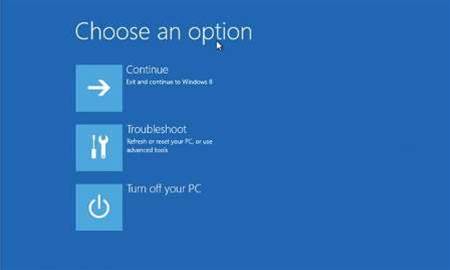
From here: click Troubleshoot > Advanced options > Startup Settings.
You will then see a screen with a Restart button. Select it and your computer will restart and present you with the Advanced options screen. Finally, press F6, and your PC will boot to Safe Mode with Command Prompt.
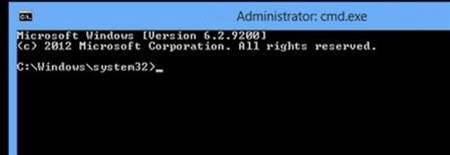
This article originally appeared at pcpro.co.uk



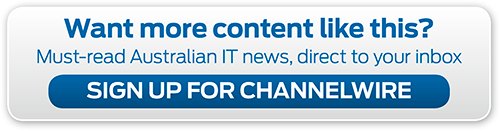




_(11).jpg&h=142&w=230&c=1&s=1)



.jpg&w=100&c=1&s=0)
_(8).jpg&w=100&c=1&s=0)









