Excel Preview
It's much the same story for Excel as Word, with little visible difference between the Windows and other versions of the app.
Manipulating a spreadsheet on a pure touchscreen device could have been horribly tricky, but Microsoft has done a good job of making Excel finger-friendly without fundamentally damaging the utility of the spreadsheet. Entire columns or rows can be moved by pressing down on the header and dragging the row or column to the desired position; autofit can be applied to the entire row or column by simply double-tapping the header.

These touch shortcuts take a little learning, but soon become second-nature, and make it easier to manipulate even the biggest of spreadsheets. That said, we're grateful for the prominence of the undo button in the top-right corner to help correct touch-induced errors.
Composing formulae is well handled in the Excel app. The Formulas tab provides shortcuts for a number of different types of formulae (Financial, Logical, Date & Time and so on), and when you've chosen the relevant formula you choose which cells to apply it to by simply prodding them in turn. The keyboard isn't really necessary.
That said, we note Microsoft has devised a special keyboard for Excel on both iOS and Android, which provide a numerical keypad, cursor keys for easily moving between cells and keys for common functions. As yet, there's no such facility for Windows.
As with all the all other Office mobile apps, some features are off-limits if you're building a spreadsheet from scratch. There are no conditional formatting options, for example, nor any option to create pivot tables, although they will continue to work as expected if they're already in an imported spreadsheet.
PowerPoint Preview
PowerPoint is the most disappointing of the new Windows apps.
It's perfectly adequate for editing existing slideshows, or even creating presentations from scratch. There's a reasonable selection of templates to choose from, image handling is excellent – with transparent guidelines to make sure photos are lined up properly with text – and there's a good stock of transitions and effects for those who like to give it some visual pizzazz. The only major omission is the inability to insert videos or play clips already inserted into slide decks.
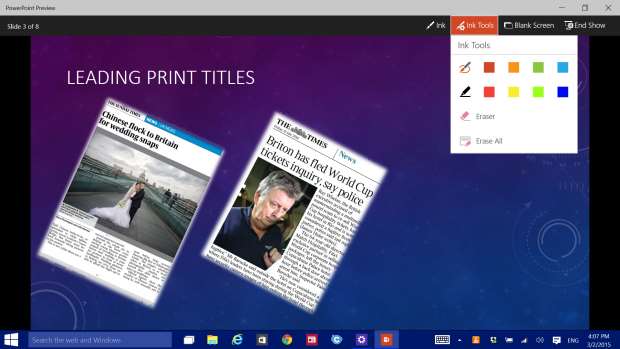
What really lets down the Windows 10 app is the Presenter Mode. The tablet is the perfect tool for presenting your PowerPoint slides, letting you address the audience while swiping through slides and using your slate as a prompter. However, it's not a patch on its iPad equivalent.
On the iPad, you can have your existing slide in a large window, with thumbnails of upcoming slides running along the foot of the screen and your presenter notes running down the edge. You can't even see your notes in the Windows version, and you have to pinch to zoom to get the thumbnails, which is awkward.
The Windows app does include the same virtual laser pen and inking options as the iPad, but the controls are difficult to access and we often found ourselves accidentally advancing to the next slide when trying to activate them. We hope Microsoft gives Presenter Mode a good dollop of elbow grease before the apps are finalized; we wouldn't want to stand on stage delivering a presentation with these inadequate tools.
Next: OneNote and how will they look on mobiles and tablets?



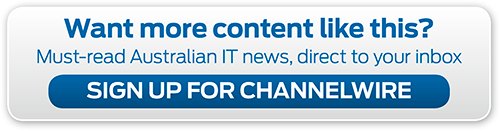




_(11).jpg&h=142&w=230&c=1&s=1)

.jpg&w=100&c=1&s=0)
_(8).jpg&w=100&c=1&s=0)

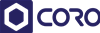





.jpg&q=95&h=298&w=480&c=1&s=1)





